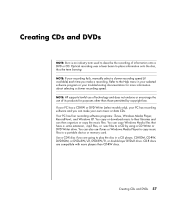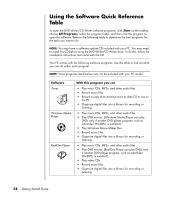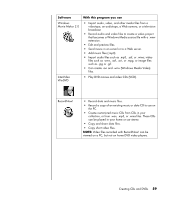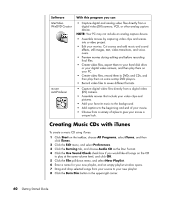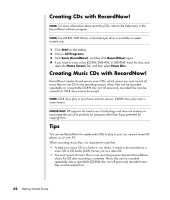HP Pavilion a1000 Getting Started Guide - Page 68
Creating CDs with RecordNow!, Tips, Start, All Programs, Sonic RecordNow, RecordNow, Home Screen
 |
View all HP Pavilion a1000 manuals
Add to My Manuals
Save this manual to your list of manuals |
Page 68 highlights
Creating CDs with RecordNow! NOTE: For more information about recording CDs, refer to the Help menu in the RecordNow! software program. NOTE: The CD-RW, DVD Writer, or Double-Layer drive is available on select models only. 1 Click Start on the taskbar. 2 Choose All Programs. 3 Click Sonic RecordNow!, and then click RecordNow! again. 4 If you need to erase a disc (CD-RW, DVD+RW, or DVD-RW): Insert the disc, and select the Home Screen Tab, and then select Erase Disc. Creating Music CDs with RecordNow! RecordNow! creates closed session music CDs, which means you must record all music files on one CD in one recording session. Music files can be recorded repeatedly on a rewritable CD-RW disc, but all previously recorded files must be erased first. CD-R discs cannot be erased. NOTE: CD-R discs play in most home and car stereos. CD-RW discs play only in some stereos. IMPORTANT: HP supports the lawful use of technology and does not endorse or encourage the use of its products for purposes other than those permitted by copyright law. Tips You can use RecordNow! to create audio CDs to play in your car, on your home CD player, or on your PC. When recording music files, it is important to note that: • To play your music CD in a home or car stereo, it needs to be recorded as a music CD in CD Audio (CDA) format, not as a data CD. • You must record all music files in one recording session because RecordNow! closes the CD after recording is complete. Music files can be recorded repeatedly onto a rewritable (CD-RW) disc, but all previously recorded music files must be erased first. 62 Getting Started Guide