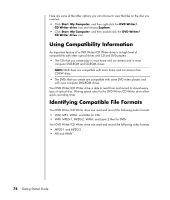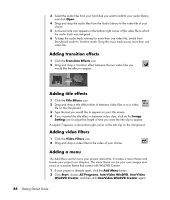HP Pavilion a1000 Getting Started Guide - Page 85
Creating Movies Using WinDVD Creator, Getting started
 |
View all HP Pavilion a1000 manuals
Add to My Manuals
Save this manual to your list of manuals |
Page 85 highlights
Creating Movies Using WinDVD Creator WinDVD Creator allows you to capture (copy), edit, and record your home movies in four easy steps by using the InterVideo WinDVD Creator software program (select models only). Capture: Take videos and pictures from digital camcorders, analog video devices, and Webcams, and then save them to your hard disk drive. Edit: Arrange and trim your files. Add titles, transition effects, images, and audio. Add menu: Add a menu with chapters to your DVD. Make Movie: Finalize your project by burning your movie to a DVD. For more information on WinDVD Creator, click the Help menu in the WinDVD Creator menu bar. Getting started 1 Click Start, choose All Programs, InterVideo WinDVD, InterVideo WinDVD Creator, and then click InterVideo WinDVD Creator again. 2 Select one of the menu options: • Start New Project: Opens the Edit section for you to begin creating a new project. • Open existing project: Opens the Open window for you to select an existing project. • Archive Video to DVD: Opens a wizard for you to bypass the hard disk drive and record directly from your camera to a recordable DVD or CD. • Edit Existing Video File: Opens the Import Media Files window for you to select an existing video clip. • Record to Video File: Opens the Capture section for you to capture media. • CD Labeling: Opens the InterVideo Disc Label program for you to design and create your own disc labels. Creating Movies Using WinDVD Creator 79