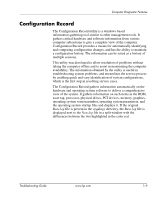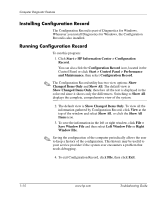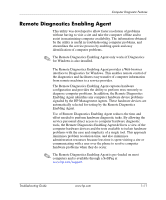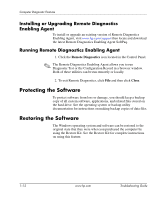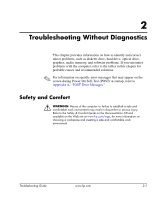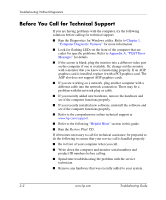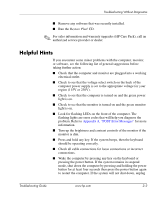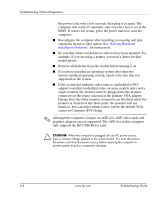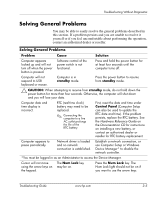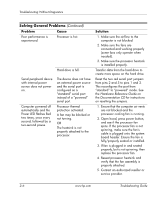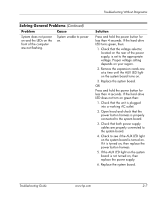HP Point of Sale rp5000 Troubleshooting Guide (2nd Edition) - Page 18
Before You Call for Technical Support, Computer Diagnostic Features, Appendix
 |
View all HP Point of Sale rp5000 manuals
Add to My Manuals
Save this manual to your list of manuals |
Page 18 highlights
Troubleshooting Without Diagnostics Before You Call for Technical Support If you are having problems with the computer, try the following solutions before calling for technical support. ■ Run the Diagnostics for Windows utility. Refer to Chapter 1, "Computer Diagnostic Features" for more information. ■ Look for flashing LEDs on the front of the computer that are codes for specific problems. Refer to Appendix A, "POST Error Messages" for details. ■ If the screen is blank, plug the monitor into a different video port on the computer if one is available. Or, change out the monitor with a monitor that you know is functioning properly. If an AGP graphics card is installed, replace it with a PCI graphics card. The AGP slot does not support AGP graphics cards. ■ If you are working on a network, plug another computer with a different cable into the network connection. There may be a problem with the network plug or cable. ■ If you recently added new hardware, remove the hardware and see if the computer functions properly. ■ If you recently installed new software, uninstall the software and see if the computer functions properly. ■ Refer to the comprehensive online technical support at www.hp.com/support. ■ Refer to the following "Helpful Hints" section in this guide. ■ Run the Restore Plus! CD. If it becomes necessary to call for technical assistance, be prepared to do the following to ensure that your service call is handled properly: ■ Be in front of your computer when you call. ■ Write down the computer and monitor serial numbers and product ID numbers before calling. ■ Spend time troubleshooting the problem with the service technician. ■ Remove any hardware that was recently added to your system. 2-2 www.hp.com Troubleshooting Guide