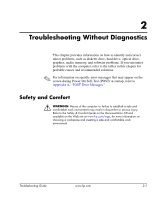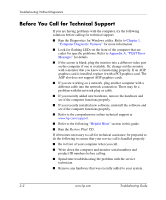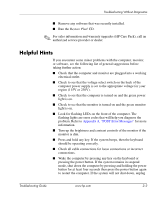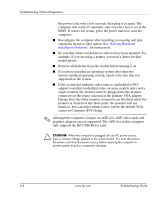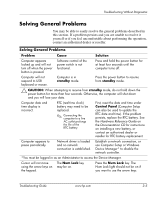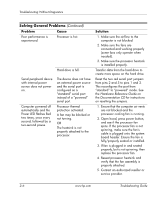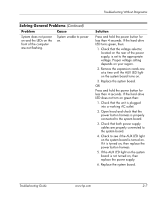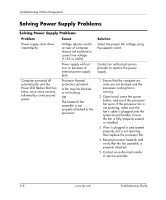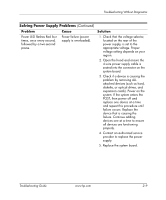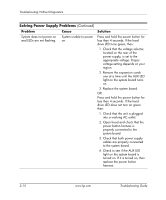HP Point of Sale rp5000 Troubleshooting Guide (2nd Edition) - Page 22
Problem, Cause, Solution, Power LED flashes Red
 |
View all HP Point of Sale rp5000 manuals
Add to My Manuals
Save this manual to your list of manuals |
Page 22 highlights
Troubleshooting Without Diagnostics Solving General Problems (Continued) Problem Cause Poor performance is experienced. Processor is hot. Hard drive is full. Serial peripheral device with internal power source does not power on. Computer powered off automatically and the Power LED flashes Red two times, once every second, followed by a two-second pause. The device does not have an external power source and the serial port is configured as a "standard" serial port instead of a "powered" serial port. Processor thermal protection activated: A fan may be blocked or not turning. OR The heatsink is not properly attached to the processor. Solution 1. Make sure the airflow to the computer is not blocked. 2. Make sure the fans are connected and working properly (some fans only operate when needed). 3. Make sure the processor heatsink is installed properly. Transfer data from the hard drive to create more space on the hard drive. Reset the two red serial port jumpers from pins 2 and 3 to pins 1 and 2. This reconfigures the port from "standard" to "powered" mode. See the Hardware Reference Guide on the Documentation CD for instructions on resetting the jumpers. 1. Ensure that the computer air vents are not blocked and the processor cooling fan is running. 2. Open hood, press power button, and see if the processor fan spins. If the processor fan is not spinning, make sure the fan's cable is plugged onto the system board header. Ensure the fan is fully/properly seated or installed. 3. If fan is plugged in and seated properly, but is not spinning, then replace the processor fan. 4. Reseat processor heatsink and verify that the fan assembly is properly attached. 5. Contact an authorized reseller or service provider. 2-6 www.hp.com Troubleshooting Guide