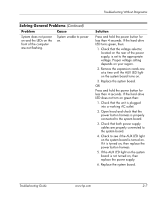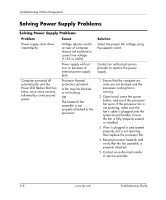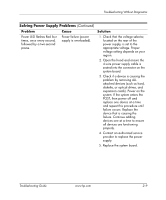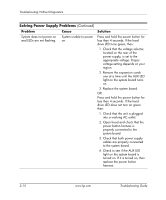HP Point of Sale rp5000 Troubleshooting Guide (2nd Edition) - Page 28
Solving Diskette Problems, Problem, Cause, Solution, Start, Explore, File >, Properties > Tools
 |
View all HP Point of Sale rp5000 manuals
Add to My Manuals
Save this manual to your list of manuals |
Page 28 highlights
Troubleshooting Without Diagnostics Solving Diskette Problems Common causes and solutions for diskette problems are listed in the following table. ✎ You may need to reconfigure the computer when you add or remove hardware, such as an additional diskette drive. See "Solving Hardware Installation Problems" for instructions. Solving Diskette Problems Problem Cause Diskette drive light stays on. Diskette is damaged. Drive not found. Diskette is incorrectly inserted. Drive button is not pushed in. Files on diskette are damaged. Drive cable is not properly connected. Cable is loose. Diskette drive cannot write to a diskette. Diskette is not formatted. Diskette is write-protected. Writing to the wrong drive. Not enough space is left on the diskette. Solution Right-click Start, click Explore, and select a drive. Select File > Properties > Tools. Under Error-checking, click Check Now. Remove diskette and reinsert. Push in drive button. Check the program diskettes. Reconnect drive cable. Ensure that all four pins are connected. Reseat diskette drive data and power cable. Format the diskette. Use another diskette or remove the write protection. Check the drive letter in the path statement. Use another diskette. 2-12 www.hp.com Troubleshooting Guide