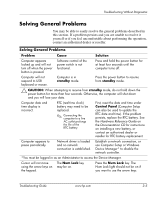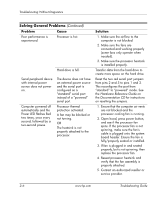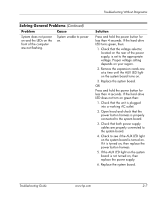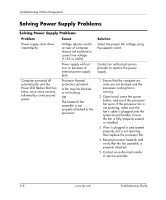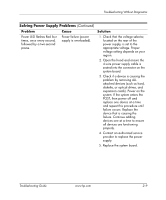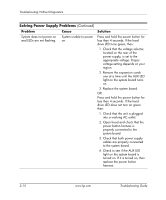HP Point of Sale rp5000 Troubleshooting Guide (2nd Edition) - Page 26
power button harness is, drive LED does not turn on green
 |
View all HP Point of Sale rp5000 manuals
Add to My Manuals
Save this manual to your list of manuals |
Page 26 highlights
Troubleshooting Without Diagnostics Solving Power Supply Problems (Continued) Problem Cause Solution System does not power on and LEDs are not flashing. System unable to power on. Press and hold the power button for less than 4 seconds. If the hard drive LED turns green, then: 1. Check that the voltage selector, located on the rear of the power supply, is set to the appropriate voltage. Proper voltage setting depends on your region. 2. Remove the expansion cards one at a time until the AUX LED light on the system board turns on. 3. Replace the system board. OR Press and hold the power button for less than 4 seconds. If the hard drive LED does not turn on green then: 1. Check that the unit is plugged into a working AC outlet. 2. Open hood and check that the power button harness is properly connected to the system board. 3. Check that both power supply cables are properly connected to the system board. 4. Check to see if the AUX LED light on the system board is turned on. If it is turned on, then replace the power button harness. 2-10 www.hp.com Troubleshooting Guide