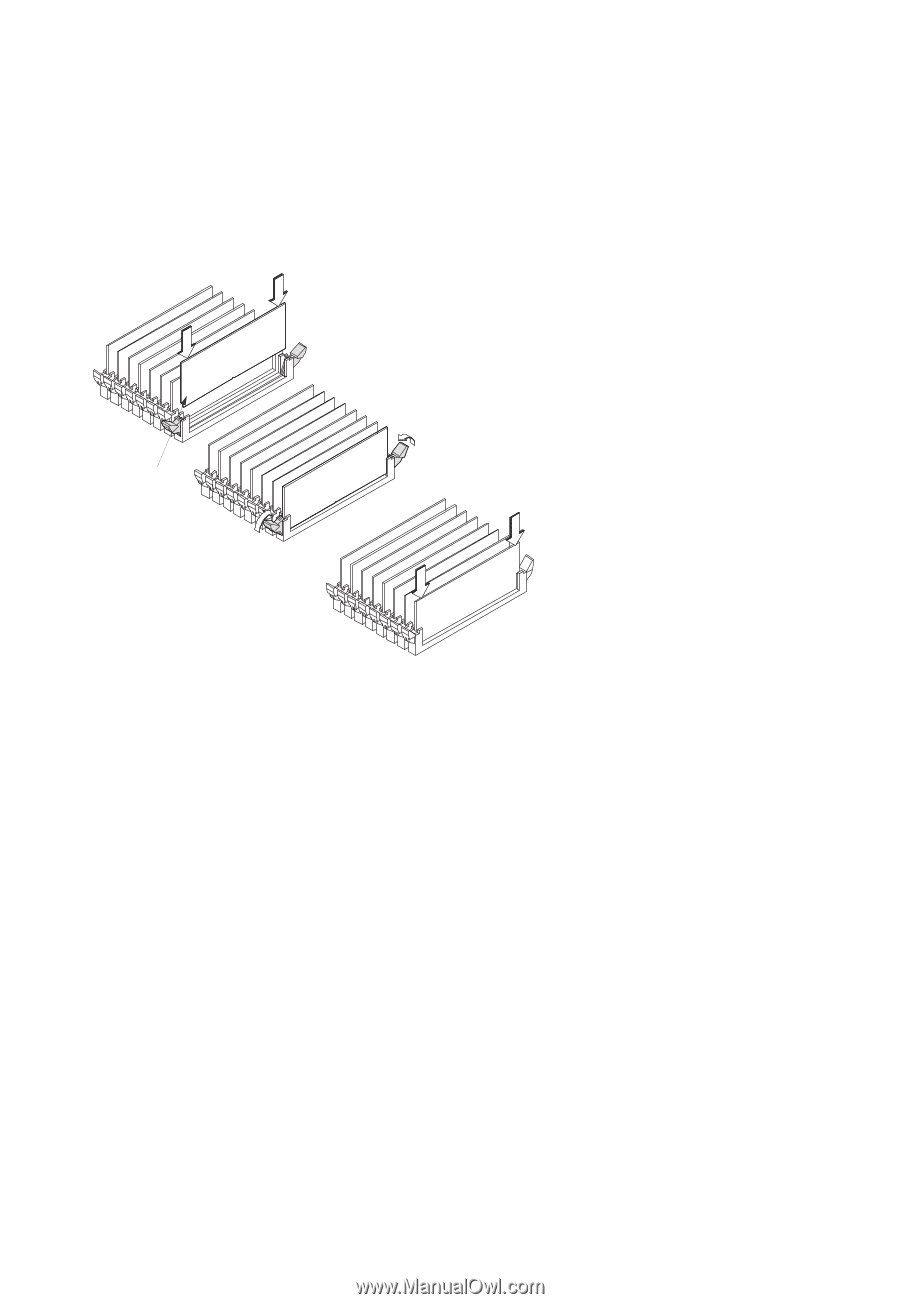HP Visualize J5000 hp Visualize J5000, J7000 workstations service handbook (a4 - Page 103
Memory DIMM Installation
 |
View all HP Visualize J5000 manuals
Add to My Manuals
Save this manual to your list of manuals |
Page 103 highlights
Memory DIMM Installation Before installing memory DIMMs, open the system unit and remove the CPU assembly. Refer to Chapter 3 for information about memory DIMM configurations. 1. To install a new memory DIMM, open the ejector tabs and line the DIMM up with the guides as shown in Figure 5-15, making sure to put the notched end toward the white ejector handle. Press down on ejector tabs to open them and place the DIMM in the connector so that the fingure is on the edge of the DIMM just touch the connector. Press DIMM down slightly Ejector tabs pop partly back up. Push ejector tabs until they lock in place. Notched end Close the ejector tabs. Close the ejector tabs. Push the DIMM firmly and evenly into the connector to be sure it is properly seated. Figure 5-15. Installing Memory DIMMs 2. Close the ejector tabs. 3. Press firmly and evenly on the DIMM to ensure that it is fully seated. 4. To verify that this installation was successful, display the current memory in- formation using the Boot Console Interface. For more information on the Boot Console Interface, see Chapter 9 of this handbook. If only a faulty DIMM is replaced, use the pdt clear command in the service menu of the Boot Console Interface. Answer y to the prompt Continue? (Y/N). Field Replaceable Units 5-21