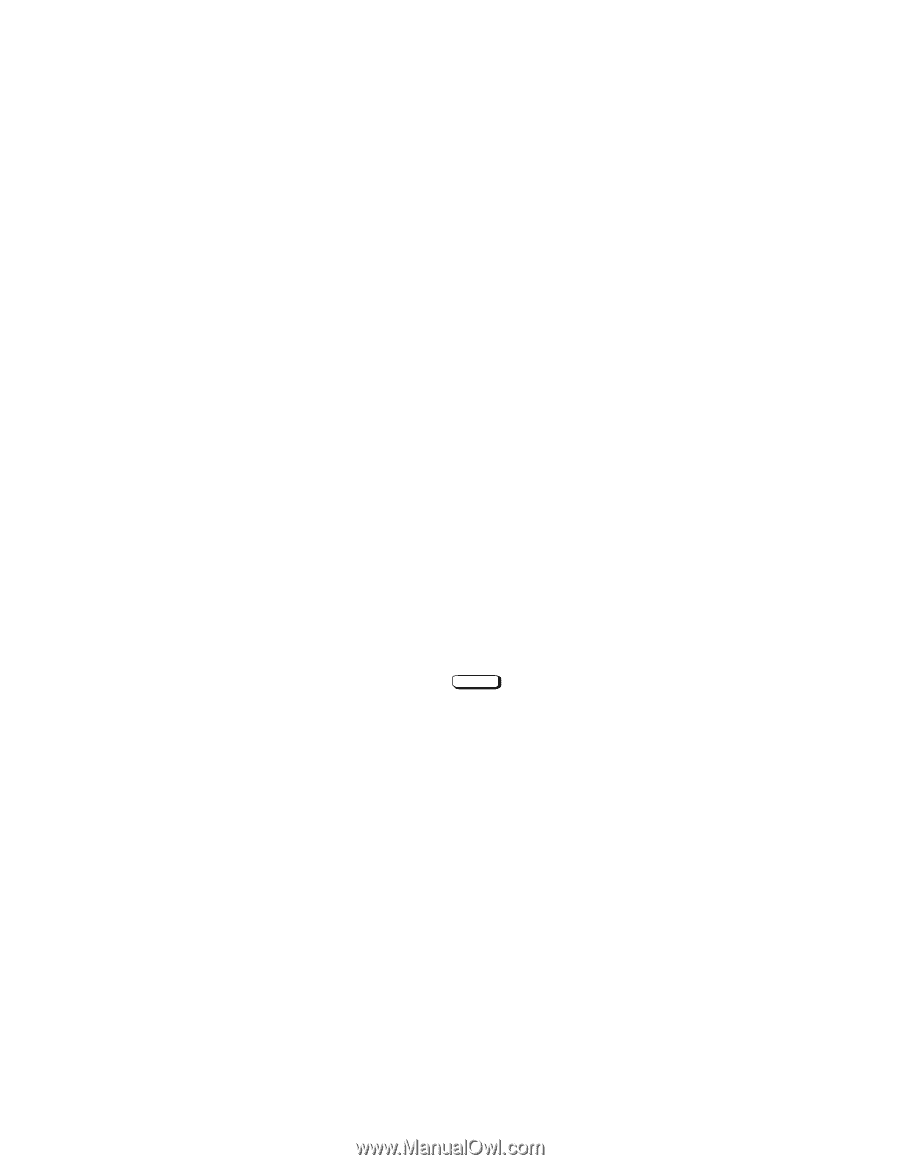HP Visualize J5000 hp Visualize J5000, J7000 workstations service handbook (a4 - Page 157
Setting the Monitor Type
 |
View all HP Visualize J5000 manuals
Add to My Manuals
Save this manual to your list of manuals |
Page 157 highlights
MONITOR INFORMATION Slot graphics0 graphics1 graphics2 graphics3 HPA -------- f8000000 f4000000 f6000000 fa000000 State ------- Present Empty Empty Present Current Console Path: Stable Store Console Path: Resolution Frequency 1280x1024 75Hz Class ----- VESA 1024x1024 72Hz GRAPHICS0 GRAPHICS0 In this example, the graphics cards are configured as follows D Graphics slot 0 Dual Graphics Card D Graphics slot 1 Empty D Graphics slot 2 Empty Setting the Monitor Type Using the list in the example above, you can set the monitor type for graphics slot0 by typing the following: Configuration Menu: Enter command > monitor graphics0 Enter NOTICE: You can exit at this point by entering x, and the monitor type will not be changed. The screen displays the choice of supported monitors, similar to the following. Follow the directions in the screen prompts and enter the monitor type you want to configure (in this example, number 1). Boot Console 9-9