HP Visualize J5000 hp Visualize J5000, J7000 workstations service handbook (a4 - Page 156
Displaying the Current Monitor Configuration
 |
View all HP Visualize J5000 manuals
Add to My Manuals
Save this manual to your list of manuals |
Page 156 highlights
Physical Slot Numbers On Outside of System 4 3 graphics2 graphics3 2 graphics1 1 graphics0 0 Figure 9-2. EISA/GSC Slots from Outside the System Unit Physical slot 0 is always reserved for graphics cards only. monitor lets you change your workstation's graphics configuration before you replace your monitor. For information about changing the configuration after you replace your monitor, see "Changing Your Monitor Type" in Appendix B of this book. Displaying the Current Monitor Configuration To display the current monitor configuration for your system from the Configuration Menu of the boot console interface, follow the directions in "Accessing the Boot Console Interface" earlier in this chapter. Once you are in the Boot Console Interface Main Menu, type: Main Menu: Enter a command or a menu > configuration Enter This places you in the Configuration Menu. From here type: Configuration Menu: Enter command > monitor Enter The screen displays a list of monitors, similar to the following. NOTICE: The J Class workstation currently supports only a 1280x1024, 72 Hz color monitor in either 17-inch or 20-inch size. 9-8 Boot Console