HP Visualize J5000 hp Visualize J5000, J7000 workstations service handbook (a4 - Page 154
Displaying and Setting the Monitor Type
 |
View all HP Visualize J5000 manuals
Add to My Manuals
Save this manual to your list of manuals |
Page 154 highlights
To display the current setting for a particular system path, follow the directions in "Accessing the Boot Console Interface" earlier in this chapter, and then type the following at the prompt: Main Menu: Enter a command or a menu > path path_type Enter where path_type is one of the path types listed in Table 9-1. For example, to get the path to the primary boot device, follow the directions in "Accessing the Boot Console Interface" earlier in this chapter, and then type the following at the prompt: Main Menu: Enter a command or a menu > path primary Enter To set a system path to a new value, follow the directions in "Accessing the Boot Console Interface" earlier in this chapter, and then type the following at the prompt: Main Menu: Enter a command or a menu > path path_type path Enter where path_type is one of the path types listed in Table 9-1 and path is the specification of the path in Mnemonic Style Notation (as described in Table 9-2). For example, to set the primary boot path to a scsi disk with an ID of 6.0, follow the directions in "Accessing the Boot Console Interface" earlier in this chapter, and then type the following at the prompt: Main Menu: Enter a command or a menu > path pri scsi.6.0 Enter Displaying and Setting the Monitor Type Your system ships from the factory preset to use a monitor with a specific resolution and frequency. If you replace your workstation's monitor with a different type of monitor, you must reconfigure your workstation to support the new monitor. The Monitor Command The monitor command lets you change your workstation's graphics configuration. This command is available in both the Information and Configuration Menus of the boot console interface, however when you use it in the Information Menu, monitor only displays the current graphics and console information. You must use monitor in the Configuration Menu to set a monitor type. The correct usage for this command is: monitor where valid graphics_path parameters are: 9-6 Boot Console