HP Visualize J5000 hp Visualize J5000, J7000 workstations service handbook (a4 - Page 152
Searching for Bootable Media, Resetting the Workstation
 |
View all HP Visualize J5000 manuals
Add to My Manuals
Save this manual to your list of manuals |
Page 152 highlights
Searching for Bootable Media To list all devices that may contain bootable media, follow the directions in "Accessing the Boot Console Interface" earlier in this chapter, and then type the following at the prompt: Main Menu: Enter a command or a menu > search ipl Enter The search may turn up more devices than there are lines on your display. If you are using a text terminal, you may control the progress of the search from your terminal's keyboard by performing the following steps: D To hold the display temporarily, press Ctrl S D To continue the display, press Ctrl Q D To halt the search, press any key These flow-control commands do not work with a bitmapped display, but such a display can show more than forty lines of text, so you are unlikely to need them. To search for devices of just one type that actually contain bootable media, follow the directions in "Accessing the Boot Console Interface" earlier in this chapter, and then type the following at the prompt: Main Menu: Enter a command or a menu > search ipl device_type Enter where device_type is one of the following: fwscsi is the built-in fast, wide SCSI bus scsi is the built-in single-ended SCSI bus lan is all connections to the built-in LAN Resetting the Workstation Hard Reset To hard reset your workstation, follow the directions in "Accessing the Boot Console Interface" earlier in this chapter, and then type the following at the prompt: Main Menu: Enter a command or a menu > reset Enter Soft Reset To soft reset your workstation (to reset without destroying data in memory, for example), press the "TOC" button below the SCSI connectors on the rear of the I/O bulkhead. 9-4 Boot Console