HP Visualize J5000 hp Visualize J5000, J7000 workstations service handbook (a4 - Page 155
Slot2, Slot1, Slot0, Slot3, Slot4, GSC Slots, EISA Slots, Bottom, of EISA, Assembly, Slot Numbers,
 |
View all HP Visualize J5000 manuals
Add to My Manuals
Save this manual to your list of manuals |
Page 155 highlights
graphics0 graphics1 graphics2 graphics3 Graphics device in slot0. If using a Dual Graphics Card, this is the port to the right on the card when facing the back of the workstation. Graphics device in slot1. If using a Dual Graphics Card, this is the port to the right on the card when facing the back of the workstation. Graphics device in slot2. If there is a Dual Graphics Card in slot1, this is the port to the left on the card when facing the back of the workstation. This is a logical slot, and can only be reached by using the left port of a Dual Graphics Card in physical slot0. NOTICE: We do not recommend using a Dual Graphics Card in slot2, other than the CRX/HCRX. If running 9.05, you can only use a maximum of 2 graphics cards, with the exception of using the dual graphics card. If using the dual graphics card, it must be the only card in the system and be physically located in slot0 The following illustrations show the physical layout of the EISA/GSC slots, first from inside the EISA Assembly (Figure 9-1), then from outside the system unit (Figure 9-2). Slot Numbers on Board Bottom of EISA Assembly Slot2 Slot1 Slot0 Slot4 Slot3 Slot2 Slot1 GSC Slots EISA Slots Figure 9-1. EISA/GSC Slots from Inside the EISA Assembly Boot Console 9-7