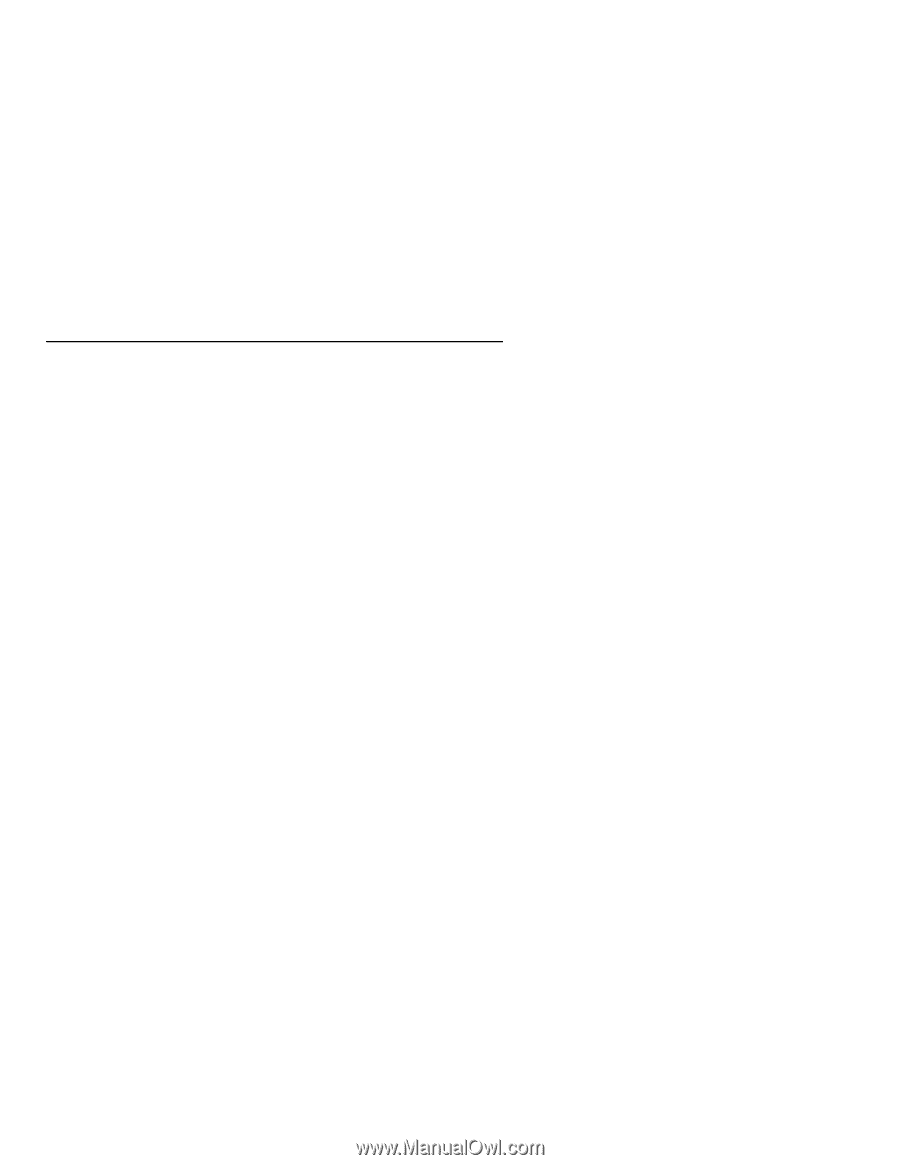HP Visualize J5000 hp Visualize J5000, J7000 workstations service handbook (a4 - Page 56
Dealing with a Boot Failure
 |
View all HP Visualize J5000 manuals
Add to My Manuals
Save this manual to your list of manuals |
Page 56 highlights
Dealing with a Boot Failure To start this workstation from an operating system stored on a device different from the usual boot device, to boot from a different disk, or to boot from another type of device (such as a DDS tape drive), see the following situations and examples that use the Boot Console Interface. To access the Boot Console Interface, see Chapter 9 of this book. D To boot from a known device containing a bootable operating system, type the following at the prompt: Main Menu: Enter a command or a menu > boot where device is the hardware path to the device, specified in Mnemonic Style Notation. For example, to boot an operating system stored on a DDS-format tape in a drive located at ''scsi.1.0,'' go to the Main Menu of the Boot Console Interface and then type the following command at the prompt: Main Menu: Enter a command or a menu > boot scsi.1.0 The operating system on the specified device is used to start the workstation. D To interact with the Initial System Loader (ISL) before booting the workstation, type the following at the prompt: Main Menu: Enter a command or a menu > boot You are prompted: Interact with ISL (Y or N) > y Answering yes (y) causes the ISL to be loaded from the specified device. After a short time, the following prompt appears on the screen: ISL> ISL is the program that actually controls the loading of the operating system. By interacting with ISL, you can choose to load an alternate version of the HP-UX operating system. For example, if the usual kernel (/hp-ux for 9.05, and /stand/vmunix for 10.0) on the root disk (fwscsi.6.0) has become corrupted, boot the workstation from the backup kernel (/SYSBCKUP for 9.05, and /stand/vmunix.prev for 10.0) by typing the following at the ISL> prompt: ISL> hpux /SYSBCKUP (for 9.05) ISL> hpux /stand/vmunix.prev (for 10.0) 4-6 Troubleshooting