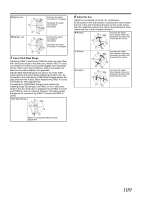JVC GY-HM700UXT 132 page operation manual for the GY-HM700 solid state camcord - Page 111
Color Bar Output, Checking the Preset Hue Area, Setting, Color Bar Output Using the USER Buttons
 |
View all JVC GY-HM700UXT manuals
Add to My Manuals
Save this manual to your list of manuals |
Page 111 highlights
Checking the Preset Hue Area 1 Set the [ZEBRA ON/OFF] switch at the front of the camera recorder to the [SKIN AREA/SPOT METER] end. Doing so forcibly turns ON the Skin Adjust function temporarily, and the preset hue area is displayed in color on the LCD monitor and viewfinder. Color Bar Output Multi-format color bars can be output on this camera recorder. [USER1,USER2,USER3] Buttons [ZEBRA ON/OFF] Switch [FULL AUTO] Switch Memo: ● When [Color Gain] in the [Camera Process] menu is set to AOffB, only the area where Skin Detail is functioning is displayed in skin tone. (A Page 77) ● When [SKIN A./SPOT M.] of [Switch Set] in the [Camera Function] menu screen is set to ASpot MeterB, the hue area cannot be checked using the [SKIN AREA/SPOT METER] switch. (A Page 75) Setting To output color bars, follow the setting procedure below. 1 Set the [FULL AUTO] switch to AOFFB. 2 Set [Bars] in the [Camera Function] menu to AOnB. (A Page 73). Color bars are output. Color Bar Output Using the USER Buttons 1 Set the [FULL AUTO] switch to AOFFB. 2 Assign ABarsB to any one of the [USER1]/[USER2]/ [USER3] buttons. Set using [USER1]/[USER2]/[USER3] of [Switch Set] in the [Camera Function] menu. (A Page 74) 3 Press the corresponding [USER1]/[USER2]/[USER3] button that is assigned with ABarsB. Color bars are output. Memo: ● During color bar output, you can select whether to output the reference audio signals using [Test Tone] in the [Audio Set] menu. (A Page 72) ● Color bars are not output when the [FULL AUTO] switch is set to AONB but [Bars] in the [FULL AUTO] menu is set to AOffB. They are also not output in Media mode. 107