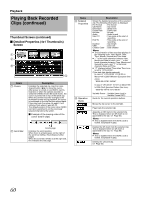JVC GY-HM700UXT 132 page operation manual for the GY-HM700 solid state camcord - Page 61
Playback, Playing Back Recorded Clips, Thumbnail Screen, Operation Buttons, No Detailed Properties 4x
 |
View all JVC GY-HM700UXT manuals
Add to My Manuals
Save this manual to your list of manuals |
Page 61 highlights
Playback Playing Back Recorded Clips To play back clips recorded on SDHC cards, switch to the Media mode (SD Card mode). Press the [CAM/MEDIA] selection button in Camera mode to enter SD Card mode. A thumbnail screen of the clips recorded on the SDHC card is displayed. You can play back the selected clip on the thumbnail screen. Memo: ● When an SDHC card without any clips is inserted, ANo ClipsB is displayed. Operation Buttons Use the operation buttons on the side control panel of the camera recorder to operate the thumbnail screen. C B D A E Thumbnail Screen The thumbnail screen is available in "No Detailed Properties (4x3 thumbnails)" and "Detailed Properties (4x1 thumbnails)" displays. Use the thumbnail menu [Detailed Properties] to switch display. (A Page 61) The first frame of the recorded clip on the SDHC card is displayed as the thumbnail. Thumbnails are displayed in order of recording from the oldest to most recent. Ⅵ No Detailed Properties (4x3 Thumbnails) Screen D C E B F A G H I J F Name A [MENU] Button B [USER1] Button C [USER2] Button D Set (Play) Button E Cross-Shaped Button (JKH I) F [CANCEL] (Stop) Button Description Displays the thumbnail screen menu. Press this button to close the menu screen during menu display and return to the normal screen. Appends (or deletes) an OK mark on the selected clip. Deletes the selected clip. Sets the values and items. (Confirm) Plays back the selected clip. J : Moves the cursor upward. K : Moves the cursor downward. H : Moves back to the previous item. I : Moves forward to the next item. (To enter sub-menus or display pop-up menus.) Cancels settings and returns to the previous screen. Stops video playback. Name A Cursor Description Indicates the selected clip. Use the crossshaped button (JKH I) to move the cursor. After power is turned on and SDHC card is inserted, or when the camera recorder is switched to Media mode (SD Card mode), the cursor is positioned on top of the latest clip. When the camera recorder changes to the thumbnail screen during playback, the cursor is positioned on the clip that was played back. If you play back the same clip again, it will continue from where it was left off. The default position of the cursor when SDHC card slot is switched is on the previously selected clip before the switch. Ⅵ Example of the moving order of the cursor (total 22 clips) Scrolls page 57