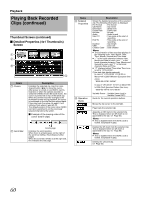JVC GY-HM700UXT 132 page operation manual for the GY-HM700 solid state camcord - Page 66
Deleting Clips, Playback, During Thumbnail Screen
 |
View all JVC GY-HM700UXT manuals
Add to My Manuals
Save this manual to your list of manuals |
Page 66 highlights
Playback Deleting Clips For deleting clips. [USER2] Button [MENU] Button Set Button (R) CrossShaped Button (JKH I) [CANCEL] Button Note: ● Clips appended with OK marks cannot be deleted on the camera recorder. ● Read-only clips can be deleted on a PC. 2 Press the [USER2] button. A screen to confirm deletion appears. 3 Use the cross-shaped button (JK) to select [Delete] and press the Set button (R). Deleting starts. 3 Deleting One Clip You can delete a selected clip with any of the following operations. A Press [USER2] button when menu is not displayed. B Perform [Delete Clip]B[One Clip] in thumbnail menu. Memo: ● A clip cannot be deleted with the [USER2] button and menu operation ([Delete Clip]B[One Clip]) under the following situations. ● A clip with OK mark is selected. ● Write-protect switch of the SDHC card is set ( is displayed). Ⅵ During Thumbnail Screen Ⅵ Deleting with [USER2] button 1 Select the clip to delete. Select the clip to delete with the cross-shaped button (JKH I). Memo: ● Button operations are unavailable during deletion. The deleting operation cannot be canceled. ● The cursor moves to the next clip (or previous clip if a next clip does not exist) after deletion. Ⅵ Deleting with [Delete Clip]B[One Clip] in the menu 1 Select the clip to delete. Select the clip to delete with the cross-shaped button (JKH I). 1 1 2 Press the [MENU] button. The thumbnail menu screen appears. 3 Select [Delete Clip]B[One Clip] and press the Set button (R). A screen to confirm deletion appears. 62