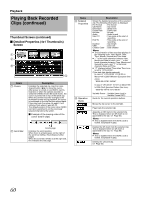JVC GY-HM700UXT 132 page operation manual for the GY-HM700 solid state camcord - Page 59
Clip Continuous REC, Set [Rec Mode]
 |
View all JVC GY-HM700UXT manuals
Add to My Manuals
Save this manual to your list of manuals |
Page 59 highlights
Clip Continuous REC In normal recording, when the recording stops, the image, audio, and accompanying data from the start till the end of the recording are recorded as one AclipB on the SDHC card. This mode allows you to consolidate several rounds of Astartstop recordingB into one clip. Example: In normal recording, three clips are generated as Recording 1, Recording 2, and Recording 3. However, recording in this mode generates only one clip. Press [REC] Press [REC] (Recording starts) (Recording resumes) Press [REC] (Recording resumes) Press [REC] (Recording pauses) Press [REC] (Recording pauses) Press [REC] (Recording stops) Recording 1 Recording 2 Recording 3 Finished clip (Recorded video and audio) Recording 1 Recording 2 Recording 3 1 Set [Rec Mode] to AClip ContinuousB. ● Set [Main Menu]B[Record Set]B[Rec Mode] to AClip ContinuousB. (A Page 71) ● The status display changes to ASTBYBBASTBYCB. 2 Start recording. (Recording 1) ● Press the [REC] button to start recording in Clip Continuous mode. ● The status display changes to ASTBYCBBARECCB and the card slot status indicator lights up in red. 3 Pause recording. ● Press the [REC] button again to pause recording. The display changes to ARECCBBASTBYCB (red text). ● The card slot status indicator remains lighted in red. Memo: ● When the [CANCEL] button is pressed while the camera recorder is paused (STBYC), the display changes to ASTBYCB (red text) BASTBYCB (blinking red text) BASTBYCB (white text). A AclipB is generated. The card slot status indicator lights up in green. 4 Resume recording. (Recording 2) ● Press the [REC] button again to resume recording. The display changes to ASTBYCB (red text) BARECCB. ● The card slot status indicator remains lighted in red. 5 Pause recording. ● Press the [REC] button again to pause recording. The display changes to ARECCBBASTBYCB (red text). ● The card slot status indicator remains lighted in red. 6 Resume recording. (Recording 3) ● Press the [REC] button again to resume recording. The display changes to ASTBYCB (red text) BARECCB. ● The card slot status indicator remains lighted in red. 7 Press and hold the [REC] button. ● Recording stops and the display changes to ARECCBBASTBYCB. A AclipB is generated. ● The card slot status indicator lights up in green. 8 Press the [REC] button again. ● The status display changes to ASTBYCBBARECCB and the card slot status indicator lights up in red. ● A new AclipB is generated from here. Memo: ● The following operations are unavailable while recording is paused (STBYC, red text). ● Clip Review (A Page 52) ● Switching SDHC card slots ● Switching operation mode (A Page 7) ● Files are split into sizes of 4 GB (or 30 minutes) regardless of the menu settings. Note: ● Do not remove the SDHC card during recording (RECC, red text) or recording pause (STBYC, red text). ● To remove the SDHC card in AClip ContinuousB mode, press the [CANCEL] button, check that ASTBYCB (white text) is displayed and the card slot status indicator is lighted in green before you remove the card. ● When the SDHC card becomes full during recording, recording stops and ASTOPCB is displayed. ● When the [POWER] switch is turned off during recording or recording pause, recording stops and power is cut off after a clip is generated. ● If the power is cut off due to low battery power, a proper clip may not be generated. 55