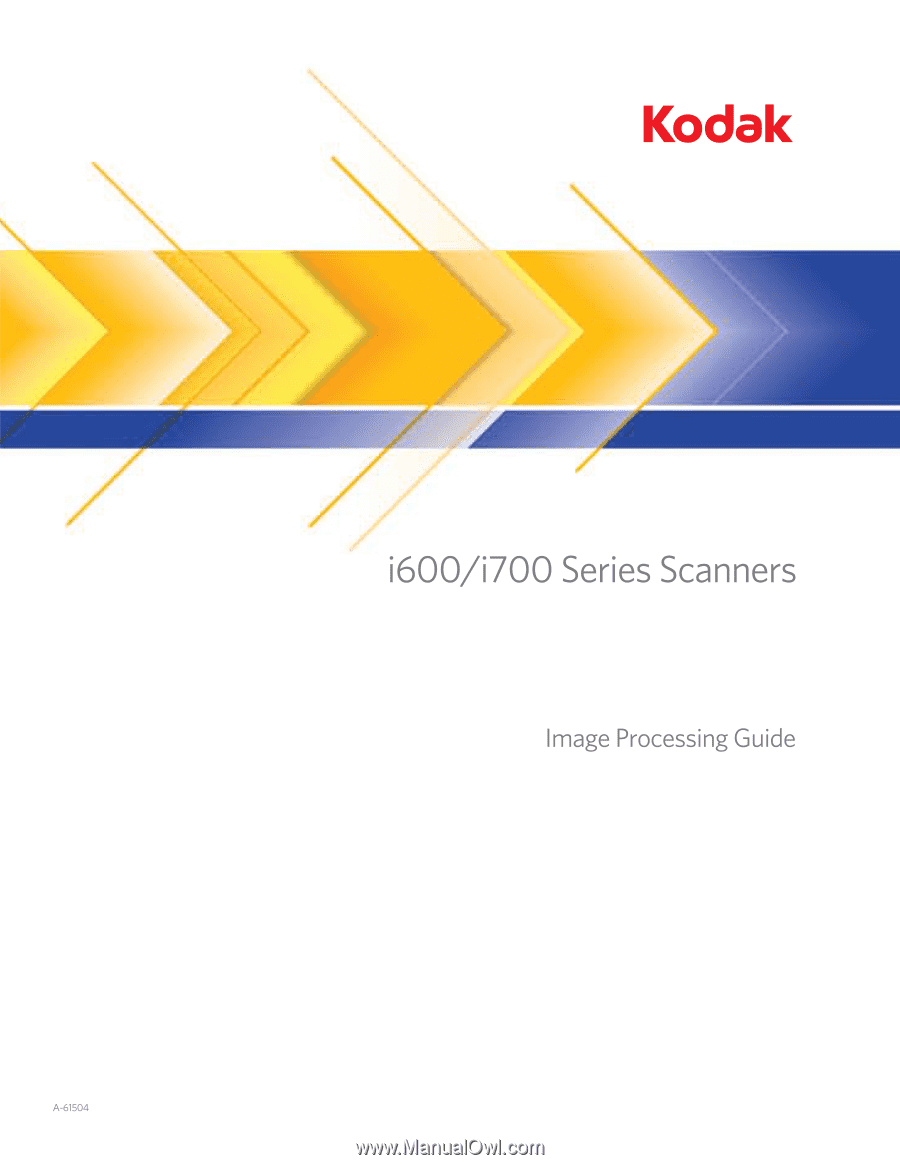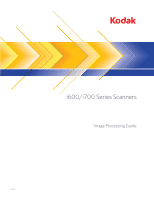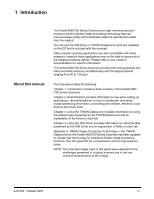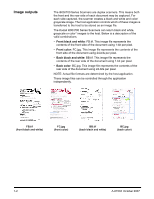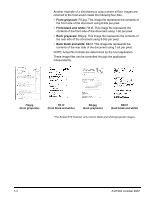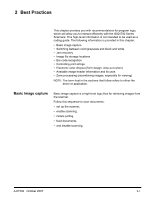Konica Minolta Kodak i780 Image Processing Guide
Konica Minolta Kodak i780 Manual
 |
View all Konica Minolta Kodak i780 manuals
Add to My Manuals
Save this manual to your list of manuals |
Konica Minolta Kodak i780 manual content summary:
- Konica Minolta Kodak i780 | Image Processing Guide - Page 1
- Konica Minolta Kodak i780 | Image Processing Guide - Page 2
with throughput speeds ranging from 80 to 130 ppm. This manual provides the following: Chapter 1, Introduction includes a brief summary of the Kodak i600/ i700 Series Scanners. Chapter 2, Best Practices includes information to use when setting up applications, recommendations on how to handle jam - Konica Minolta Kodak i780 | Image Processing Guide - Page 3
transferred to the host to be stored as an image file. The Kodak i600/i700 Series Scanners can return black and white, grayscale or color* images to the host image file represents the contents of the rear side of the document using 24-bits per pixel. NOTE: Actual file formats are determined by the - Konica Minolta Kodak i780 | Image Processing Guide - Page 4
BB.tif. This image file represents the contents of the rear side of the document using 1-bit per pixel. NOTE: Actual file formats are determined by the host application. BB.tif (back black and white) *The Kodak i610 Scanner only returns black and white/grayscale images. 1-4 A-61504 October 2007 - Konica Minolta Kodak i780 | Image Processing Guide - Page 5
with the i600/i700 Series Scanners. This high-level information is not intended to be used as a coding guide. The following information is (form design, drop-out colors) • Available image header information and its uses • Zone processing (recombining images, especially for viewing) NOTE: The term - Konica Minolta Kodak i780 | Image Processing Guide - Page 6
in effect until one of the following conditions occur: • The scanner is powered down using the power switch. • New imaging parameters are sent from the host. 3. Prepare documents according to the instructions found in the Kodak i600/i700 Series Scanners User's Guide. 2-2 A-61504 October 2007 - Konica Minolta Kodak i780 | Image Processing Guide - Page 7
instructions found in the Kodak i600/ i700 Series Scanners User's Guide. scanner is first powered on using the power switch. • A 1394 bus device Reset command is executed. • A scanner . A current error results from a problem in processing the current scanner command. This can include sending an - Konica Minolta Kodak i780 | Image Processing Guide - Page 8
an end-of-job disable and a disable caused by an error. The operator may continue scanning documents after the host enables the scanner. This section provides job stream examples which can be used in scanning applications. The host application is responsible for determining the order in which the - Konica Minolta Kodak i780 | Image Processing Guide - Page 9
This job stream is available for i620, i640, i660 and i780 Scanners. 1. Prepare documents. 2. Start the scanner to do color duplex scanning (front color and rear color). 3. Setup the scanner to retrieve color images. 4. Enable the scanner and start polling. Loop Read front color image header Read - Konica Minolta Kodak i780 | Image Processing Guide - Page 10
color - duplex Dual stream - black and white and grayscale duplex This job stream is available for i620, i640, i660 and i780 Scanners. 1. Prepare documents. 2. Start the scanner to do dual stream duplex scanning by selecting front black and white, front color, rear black and white and rear color - Konica Minolta Kodak i780 | Image Processing Guide - Page 11
(Toggle patch) Single-stream duplex alternating between black and white and color/grayscale using automatic color detection This job stream is available for i620, i640, i660 and i780 Scanners. For the i610 Scanner, you can only toggle between black and white and grayscale. 1. Prepare documents with - Konica Minolta Kodak i780 | Image Processing Guide - Page 12
display the last image retrieved for operator viewing. 2. Use the image header of the last image retrieved to determine sequential counter. 3. Use the information above +1 to seed the sequential counter before re-enabling the scanner. 4. Instruct the operator to sort through the stack of documents - Konica Minolta Kodak i780 | Image Processing Guide - Page 13
i700 Series Scanners do not include a bar code accessory. Your capture application (e.g., Kodak Capture Software) may provide bar code functionality. The main imaging parameter, which may effect bar code read rates, is resolution. Either black and white, grayscale or color images may be used for bar - Konica Minolta Kodak i780 | Image Processing Guide - Page 14
Red dropout Following is a list of Pantone colors which may be used with the red dropout option. Red Dropout - Complete Dropout. 100U 101U 102U 129U 130U 134U Yellow U 106U 107U 108U 109U 113U 114U 115U 116U 120U - Konica Minolta Kodak i780 | Image Processing Guide - Page 15
Green Dropout Complete Dropout 100U 101U 102U Yellow U 106U 107U 108U 113U 114U 120U 1205U 1215U 127U 134U 1345U 155U 2706U 317U 3245U 331U 332U 3375U 351U 352U 365U 366U 372U 373U 374U 375U 379U 380U 381U 382U 386U Green Dropout Near Complete Dropout 121U 148U 2975U 304U 318U 324U - Konica Minolta Kodak i780 | Image Processing Guide - Page 16
white imaging. 8 for grayscale or 24 for color imaging. Bits-per-pixel is also referred to as pixel depth. Compression type the scanner records the compression type used. Values for black and white images are: No Compression, Group III, Group III 2D or Group IV. The values for grayscale or color - Konica Minolta Kodak i780 | Image Processing Guide - Page 17
whether or not the scanner detected a toggle patch on in the image header. Some applications have a requirement to store part of an image in color or grayscale and the rest of front and rear of the image. This feature may be used in conjunction with auto cropping. Following is an example of - Konica Minolta Kodak i780 | Image Processing Guide - Page 18
to retrieve black and white images first. 4. Setup front black and white to be auto cropping. 5. Setup front color to be relative cropping. 6. Enable the scanner and start polling. Loop Read front black and white image header Read front black and white image (will return full image) Read front color - Konica Minolta Kodak i780 | Image Processing Guide - Page 19
Datasource in concert with your scanning application. The TWAIN Datasource is the part of the capture system which links the scanner to your scanning application. When using the TWAIN Datasource, the main Kodak Scanner window will display a list of Setting Shortcuts. Each Setting Shortcut is a group - Konica Minolta Kodak i780 | Image Processing Guide - Page 20
Scan Validation tool 1. Select Start>Programs>Kodak>Document Imaging>Scan Validation Tool. 2. From the Driver Types box, select TWAIN. 3. From the Drivers box, select Kodak Scanner: i600 or i700 and click OK. 4. Select the Setup icon. The main Kodak Scanner screen will be displayed. 3-2 A-61504 - Konica Minolta Kodak i780 | Image Processing Guide - Page 21
three main sections: • Image Settings: clicking the Settings button on the main Kodak Scanner window, displays the Image Settings window. From this window you can set your image processing parameters by using the General, Size, Adjustments and Enhancements tabs. • Device Settings: the Device button - Konica Minolta Kodak i780 | Image Processing Guide - Page 22
The main Kodak Scanner window The main Kodak Scanner window is the home window of the scanner's user interface. You can scan by selecting a Setting Shortcut and then selecting OK/Scan. Setting Shortcuts - provides a list of the Setting Shortcuts. The supplied shortcuts are: • Default - the scanner - Konica Minolta Kodak i780 | Image Processing Guide - Page 23
Input document is - allows you to select which sides of the document have information that you want an electronic image of: • Two Sided: scans the front and back of the document. • One Sided - Front: scans only the front side of the document. • One Sided - Back: scans only the back side of the - Konica Minolta Kodak i780 | Image Processing Guide - Page 24
unsaved changes will remain in affect for the current scan session. Cancel - closes the main Kodak Scanner window without saving any changes. Information icons About: displays the scanner's version and copyright information. Help: displays help information for the window currently being displayed - Konica Minolta Kodak i780 | Image Processing Guide - Page 25
The Image Settings window The Image Settings window allows you to define image processing options by using the available tabs. The values used in Image Settings are saved in the selected Setting Shortcut. The Image Settings window includes the following tabs: General, Size, Adjustments, and - Konica Minolta Kodak i780 | Image Processing Guide - Page 26
Document: Manually Select or Image: Part of a document on the Size tab, the preview area will also show the current Outline selections. If the outline does not align with your preview image, you may use Kodak Scanner window. Device - displays the Device Settings window. 3-8 A-61504 October - Konica Minolta Kodak i780 | Image Processing Guide - Page 27
unsaved changes will remain in affect for the current scan session. Cancel - closes the main Kodak Scanner window without saving any changes. Information icons About: displays the scanner's version and copyright information. Help: displays help information for the window currently being displayed - Konica Minolta Kodak i780 | Image Processing Guide - Page 28
Image Settings - General The General tab contains the commonly used image options. In most tab cases you will not have to change options on other tabs. 3-10 Scan as - allows you to select the electronic image format. • Color (24-bit): the scanner will produce a color version of your document. • - Konica Minolta Kodak i780 | Image Processing Guide - Page 29
no compression, which may produce a large image size. - Group-4: uses CCITT standard to compress the image, often used in conjunction with TIFF files. - JPEG: uses JPEG techniques to compress the image. - (none) - Internal on: the scanner will compress the image, however, an uncompressed image will - Konica Minolta Kodak i780 | Image Processing Guide - Page 30
be straightened. • Manually Detect: the scanner will return an image based on the area you specify with the Outline options. It is suggested that you only use this option for , Document: Automatically Detect or Document: Manually Detect, returns the entire document. • Part of the document: - if you - Konica Minolta Kodak i780 | Image Processing Guide - Page 31
select Document: Manually Select, (x) is the distance from the left edge of the scanner's paper path and adjust the outline displayed in the preview area using your mouse. Border - allows you to select what Part of Document are selected; Document: Automatically Detect; or Document: Manually - Konica Minolta Kodak i780 | Image Processing Guide - Page 32
each document to determine how it was fed and will rotate the image to the proper orientation. NOTES: - This feature is only available with the Kodak i780 Scanner. - There must be a sufficient amount of text on the page for this option to work properly. - This option is designed to work best with - Konica Minolta Kodak i780 | Image Processing Guide - Page 33
Diffusion: these options are no longer recommended, however, they are still available for use with existing applications that require them. These options are not available with the Kodak i780 Scanner. NOTE: Using these options with Compression Type: Group 4 may produce a much larger file size than - Konica Minolta Kodak i780 | Image Processing Guide - Page 34
pixels. The pixel will become white if the majority of the surrounding pixels are white and visa versa. 3-16 No Noise Filter Used Lone Pixel • Filters: Image - (none) - Halftone Removal: enhances dot matrix text and images made with halftone screens (e.g. newspaper photographs). NOTE: These - Konica Minolta Kodak i780 | Image Processing Guide - Page 35
you to select the minimum image size that the scanner will consider to be non-blank. Any image that 1000 KB (1 KB equals 1024 bytes). Color Dropout - used to eliminate a form's background so that only the order for the dropped color to appear to be part of the background. The values range from 0 to - Konica Minolta Kodak i780 | Image Processing Guide - Page 36
Advanced tab The Advanced icon is located at the top of the Image Settings window next to the Side drop-down box. When you select the Advanced icon, the Advanced tab will be displayed. Input document is - select Two Sided, One Sided - Front, or One Sided - Back depending on what side(s) you want - Konica Minolta Kodak i780 | Image Processing Guide - Page 37
you are scanning. After you have made your selections for the front side, use the Side option to select the back side and then make the settings you is color/ grayscale or black and white. • Multiple: indicates you want the scanner to create more than one image. A-61504 October 2007 NOTE: If you - Konica Minolta Kodak i780 | Image Processing Guide - Page 38
Refer the examples later in this chapter for procedures on how to configure advanced options. When available, use the up and down arrows to select the order the images will be delivered by the scanner to the scanning application. Toolbar buttons Add: adds an image type to the bottom of the - Konica Minolta Kodak i780 | Image Processing Guide - Page 39
is turned on from the Advanced tab. Sensitivity • Low: documents requiring only a small amount of color to be saved as color/grayscale images. Used for capturing documents that are primarily black text with small logos, or contain small amounts of highlighted text or small colorful photos. • Medium - Konica Minolta Kodak i780 | Image Processing Guide - Page 40
the job. If none of these options provide the desired result, select Custom to manually adjust Color amount and/or Color threshold. Custom also allows access to the Learn mode which provides a method for the scanner to analyze documents and recommend settings. Color amount - the amount of color that - Konica Minolta Kodak i780 | Image Processing Guide - Page 41
color or not, and then output either a color or a black and white image based on that. 1. Select a Setting Shortcut from the main Kodak Scanner window that closely describes your desired output. 2. Select Settings to display the Image Settings window. 3. Select the Advanced Image Setup icon on the - Konica Minolta Kodak i780 | Image Processing Guide - Page 42
to produce both a color and a black and white image for each side of each document. 1. Select a Setting Shortcut from the main Kodak Scanner window that closely describes your desired output. 2. Select Settings to display the Image Settings window. 3. Select the Advanced Image Setup icon on the - Konica Minolta Kodak i780 | Image Processing Guide - Page 43
the rear side is fine in black and white. 1. If you are not already on the Advanced tab: • Select a Setting Shortcut from the main Kodak Scanner window that closely describes your desired output. • Select Settings to display the Image Settings window. • Select Advanced Image Setup icon on the Image - Konica Minolta Kodak i780 | Image Processing Guide - Page 44
as diagnostics, by using the available tabs. The values used in Device Settings are saved in the selected Setting Shortcut. The Device Settings window includes the following tabs: General, Printer, Multifeed Patch and OCP. 3-26 Home - returns you to the main Kodak Scanner window. Image - displays - Konica Minolta Kodak i780 | Image Processing Guide - Page 45
sheets. Power Saver - allows you to set the amount of time the scanner has to be inactive before going into power saver mode. You can turn . Document Feeder • Timeout: allows you to select the amount of time the scanner will wait once the last document enters the feeder before the timeout occurs. You - Konica Minolta Kodak i780 | Image Processing Guide - Page 46
option will decrease overall throughput. Sheet Counter - enter a value that will be used to assign the document count for the next document entering the scanner. This is incremented sequentially by the scanner and is returned in the image header. Diagnostics - displays the Diagnostics tab. 3-28 - Konica Minolta Kodak i780 | Image Processing Guide - Page 47
Device - Printer tab The Enhanced Printer provides a vertical print capability and supports alphanumeric characters, date, time, document count and custom messages. All print information is captured in the image header of each document. On - turns printing on - Konica Minolta Kodak i780 | Image Processing Guide - Page 48
for the scan session. This value is incremented sequentially by the scanner and returned in the image header. - Starting value: allows you allows you to select a specific time if you do not want to use the current date within the scanner. • Time: the format is HH:MM. - Specific time: allows - Konica Minolta Kodak i780 | Image Processing Guide - Page 49
the trailing edge of the document even if the information has not been completely printed. • The horizontal print position is set manually on the scanner. See Chapter 4, The Enhanced Printer, in the User's Guide for information on changing the horizontal print position. A-61504 October 2007 3-31 - Konica Minolta Kodak i780 | Image Processing Guide - Page 50
fed into the scanner. Multifeeds are triggered by detecting air gaps between documents. This allows multifeed detection to be used with job sets -fed document. • High: most aggressive setting. This is a good setting to use if all documents are similar in thickness no greater than 20-lb. bond paper. - Konica Minolta Kodak i780 | Image Processing Guide - Page 51
, you can turn off the left sensor. Length Detection - allows you to select the maximum length of the documents in your job set. If the scanner detects a document of that length or longer, it will determine that a multifeed has occurred. You can turn this option off, or set a length of up - Konica Minolta Kodak i780 | Image Processing Guide - Page 52
enable a patch confirmation tone. For more information regarding patch codes, see the Kodak publication A-61599, Patch Code Information for Kodak Document Scanners for complete information. Patch Confirmation Tone - the confirmation tone may be used to signal that a patch has been recognized by the - Konica Minolta Kodak i780 | Image Processing Guide - Page 53
Device - OCP tab The OCP tab is used to set the scanner alarm volume. Alarm Volume - allows you to adjust the volume level of the scanner's speaker. You can turn this option On or Off and choose from one of the following options: Low, Medium or High. A-61504 October 2007 3-35 - Konica Minolta Kodak i780 | Image Processing Guide - Page 54
default Setting Shortcuts or use them as a template to create your own Setting Shortcut. You cannot modify the default Setting Shortcuts. The procedures that follow describe how to configure a customized Setting Shortcut. Complete descriptions of the options on the main Kodak Scanner window and tabs - Konica Minolta Kodak i780 | Image Processing Guide - Page 55
to display the Device Settings window. 8. Review each tab and select the appropriate options or actions you want the scanner to perform. 9. Select Home to return to the main Kodak Scanner window. 10. Select Save as. The Save as window will be displayed. 11. Enter a new Setting Shortcut name that - Konica Minolta Kodak i780 | Image Processing Guide - Page 56
For each option you want to use, make the appropriate selections you want the scanner to perform when scanning. 6. On each tab, select the appropriate options or action you want the scanner to perform. 7. When finished, select Home to return to the main Kodak Scanner window and then select Save to - Konica Minolta Kodak i780 | Image Processing Guide - Page 57
any scan session in which this option is turned on. NOTE: This test is automatically turned off when the scanning application disconnects from the scanner. • Printer - tests the functionality of the Enhanced Printer (e.g., are all ink jets working). This test is performed during any scan session in - Konica Minolta Kodak i780 | Image Processing Guide - Page 58
box will be displayed. 2. Select Image or UDDS from the Type drop-down box. • If you select Image, use the image calibration target provided with your scanner. Be sure to use a good, clean calibration target. Place the calibration target in the input elevator face up and click OK. IMPORTANT:If - Konica Minolta Kodak i780 | Image Processing Guide - Page 59
personnel to diagnose any issues you may encounter when using your scanner. It is suggested that you only make changes on this tab when instructed by Kodak support personnel. Logging - saves the communications between the scanner and the scanning application. The options are: Off (the default - Konica Minolta Kodak i780 | Image Processing Guide - Page 60
the images received at the scanning application from the scanner. Simulation - allows you to use the TWAIN Datasource without using the actual scanner. • Model: allows you to select the specific scanner model to simulate. • Flags: if supported by your TWAIN Datasource, this will contain a list of - Konica Minolta Kodak i780 | Image Processing Guide - Page 61
Debug tab on the Device Settings window. This log is cleared each time the scanning application connects to the scanner. Toolbar buttons Save As: saves all the logs for viewing by Kodak support personnel. When selected, you will be prompted for the location to save the logs along with the option of - Konica Minolta Kodak i780 | Image Processing Guide - Page 62
and is provided with the scanner by Kodak. Many scanning applications support ISIS drivers and this driver can be used to interface with them. This other. For example, if you highlight and set up Front Image #1, you can use the Copy button to duplicate those settings for Back Image #1. OK saves the - Konica Minolta Kodak i780 | Image Processing Guide - Page 63
image where you can define individual image processing values. Options include: Front Image #1, Front Image #2, Back Image #1 and Back Image #2. The Kodak Scanner drivers allow you to control the camera settings independently. Some settings apply only to black and white images, others apply to color - Konica Minolta Kodak i780 | Image Processing Guide - Page 64
on either the front or the rear, both front and rear streams will toggle. • Detect Only: this option should be used when the capture application software (not the scanner) is responsible for determining when to toggle. When using this option, information in the image header will indicate that the - Konica Minolta Kodak i780 | Image Processing Guide - Page 65
varies in color quality and darkness. Different types of documents may be scanned using the same image processing parameters and results in excellent scanned images. • iThresholding: allows the scanner to dynamically evaluate each document to determine the optimal threshold value to produce the - Konica Minolta Kodak i780 | Image Processing Guide - Page 66
Threshold - changes the amount of white in the color and grayscale image. Use the slider to select a value from 0 to 255. The default is 90. Threshold: 50 Threshold: 127 Contrast adjusts the difference between black and white, thereby - Konica Minolta Kodak i780 | Image Processing Guide - Page 67
- allows you to select the way you place your documents in the scanner, Top edge first, Bottom edge first, Left edge first or Right edge the default page size is set when a scanner is first selected. You can choose a different page size using the drop-down list box. Scan Area - displays - Konica Minolta Kodak i780 | Image Processing Guide - Page 68
you want white on a black background, check this option. • Halftone Removal enhances images containing dot matrix text and/or images with shaded or colored backgrounds using halftone screens and effectively eliminates noise caused by the halftone screen. A-61504 October 2007 4-7 - Konica Minolta Kodak i780 | Image Processing Guide - Page 69
Editor Group) Quality - this group developed and lent their name to a file compression standard for color and grayscale images that is widely used by scanners, digital cameras and software applications. On Microsoft Windows-based systems, a file with the extension .jpg has normally been compressed - Konica Minolta Kodak i780 | Image Processing Guide - Page 70
tab The Scanner tab provides the the transport and feeder will automatically start when the scanner is enabled from the host without touching the Scan improves output stacking when scanning lightweight paper. When selected, the scanner will increase the gap between documents in order to allow each - Konica Minolta Kodak i780 | Image Processing Guide - Page 71
detected. A value of 0 indicates no length detection. Length detection can be used when scanning same-size documents. The maximum value is 34.5 inches. • Auto to set multi-feed detection. Sensitivity - controls how aggressively the scanner will work to determine if more than one document is fed - Konica Minolta Kodak i780 | Image Processing Guide - Page 72
document. • High: most aggressive setting. This is a good setting to use if all documents are similar in thickness to 20-lb. Bond paper. Active disable the left sensor). Action - select an option of how you want the scanner to perform if it detects a multi-fed document. • Detect Only: detects the - Konica Minolta Kodak i780 | Image Processing Guide - Page 73
box will be displayed. 2. Select Image Chain or UDDS from the drop-down box. • If you select Image Chain, use the calibration target provided with your scanner. Be sure to use a good, clean calibration target. Place the calibration target in the input elevator face up and click OK. IMPORTANT:If the - Konica Minolta Kodak i780 | Image Processing Guide - Page 74
require only a small amount of color to be saved as color or grayscale images. Used for capturing documents that are primarily black text with small logos, or contain small amounts the desired result, select Custom to manually adjust Color Amount and/or Color Threshold. A-61504 October 2007 4-13 - Konica Minolta Kodak i780 | Image Processing Guide - Page 75
to 100. If Low, Medium and High options do not give you the desired results, use the Learn option. 1. Click Learn and follow the prompts. 2. Place at least 5 dialog box as these are the settings you will be required to use in your application. NOTE: These settings were calculated based on the - Konica Minolta Kodak i780 | Image Processing Guide - Page 76
data without interference from the lines and boxes of the form. Kodak Scanners can drop out either red, green or blue. Color Dropout options will be white in the dropped-out image. Threshold Value: the value that is used to identify the color which will be dropped out. This value is applied to the - Konica Minolta Kodak i780 | Image Processing Guide - Page 77
determined to be blank. Images with sizes less than the size number you select (ranges from 1 to 1000 KB) will not be created. If you use this option, you must specify a blank image size for each image type (Black and White, Grayscale and Color) you want to delete. The default is - Konica Minolta Kodak i780 | Image Processing Guide - Page 78
to support alphanumeric characters as defined by the host. It supports date Imprinter tab. Format Template - the format template is used to build the print string. The print string is printed before the document is scanned, therefore, it is part of the image. The maximum amount of characters for each - Konica Minolta Kodak i780 | Image Processing Guide - Page 79
used to assign the document count for the next document entering the transport and is incremented sequentially by the scanner the Kodak i780 Scanner. manually. You can change the front or rear print position. The printer has 8 print positions. See Chapter 4, The Enhanced Printer, in the User's Guide - Konica Minolta Kodak i780 | Image Processing Guide - Page 80
About tab Displays information about your scanner and driver. A-61504 October 2007 4-19 - Konica Minolta Kodak i780 | Image Processing Guide - Page 81
tab. The scan areas defined for all camera selections are independent. Page Size the default paper size is set when a scanner is first selected. You can choose a different paper size using the drop-down list box. NOTE: Page Size and Page Layout selections also appear on the Layout tab. If you make - Konica Minolta Kodak i780 | Image Processing Guide - Page 82
Area box to be controlled in fixed 1/8-inch increments. This option is not available in Pixels mode. • X: the distance from the left end of the scanner to the left-edge of the scanning area. • Y: the position from the top end of the document to the top end of the scanning area - Konica Minolta Kodak i780 | Image Processing Guide - Page 83
Appendix A TWAIN Image Processing Terminology If you have used previous scanners from Kodak, you will notice that the user interface has been updated. Many of the image processing features you are familiar with may have been renamed or - Konica Minolta Kodak i780 | Image Processing Guide - Page 84
Select Border: (none) • Fixed to Transport with Overscan • Document: Manually Select Border: Add • Relative to Document • Document: Automatically Detect and Straighten Image: Part of Document Location: Imaging tab Options: • Polarity Location: Image Settings Adjustments tab Options: • Invert - Konica Minolta Kodak i780 | Image Processing Guide - Page 85