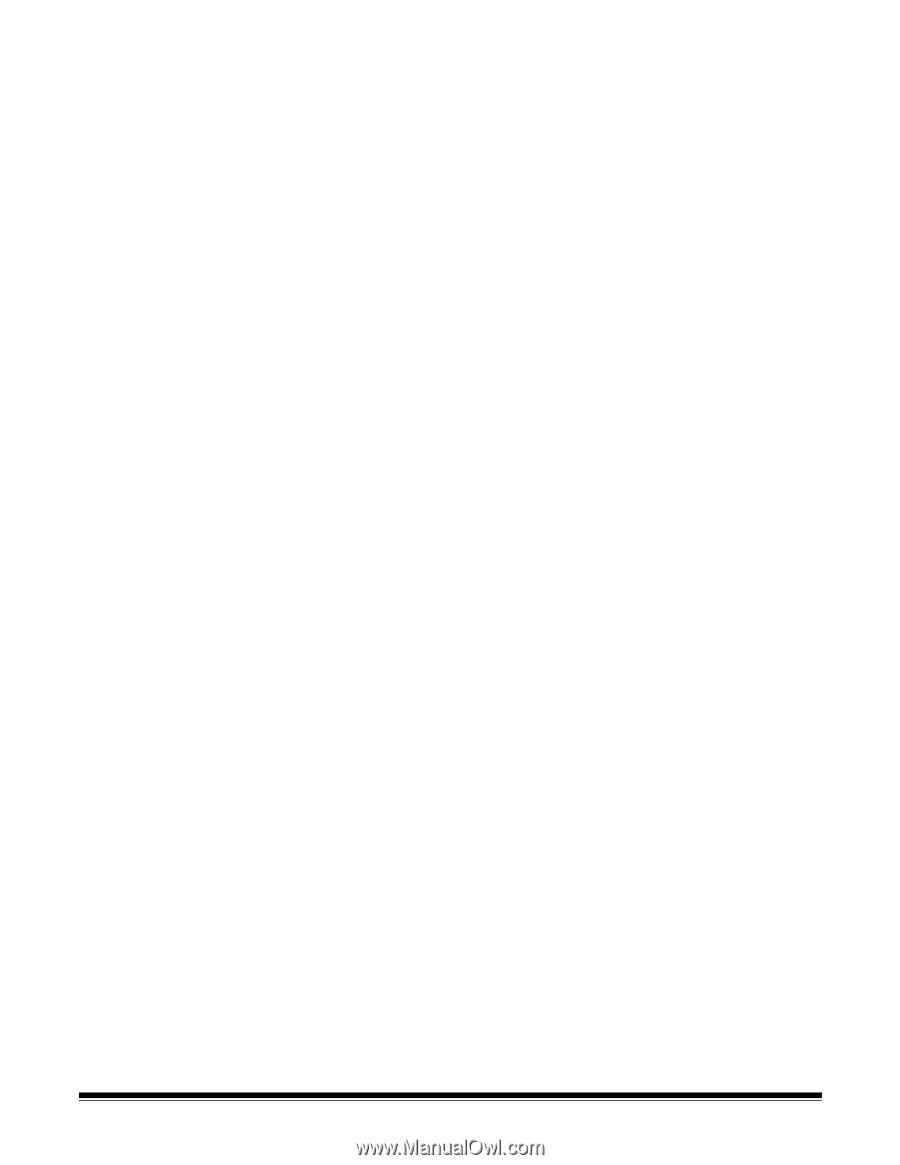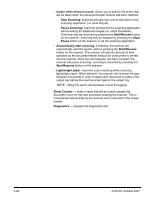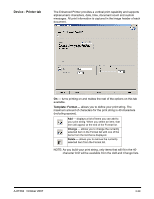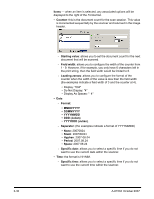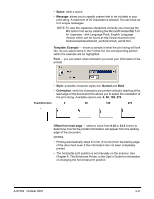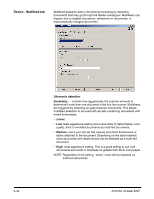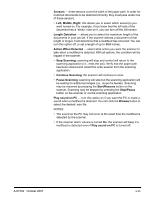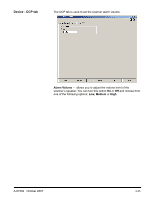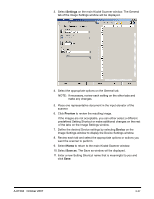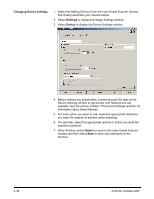Konica Minolta Kodak i780 Image Processing Guide - Page 51
Left, Middle, Right, Action When Detected
 |
View all Konica Minolta Kodak i780 manuals
Add to My Manuals
Save this manual to your list of manuals |
Page 51 highlights
Sensors - three sensors cover the width of the paper path. In order for multi-fed documents to be detected correctly, they must pass under one of these sensors. • Left, Middle, Right: this allows you to select which sensor(s) you want turned on. For example, if you know that the left side of the document has a "sticky" note on it, you can turn off the left sensor. Length Detection - allows you to select the maximum length of the documents in your job set. If the scanner detects a document of that length or longer, it will determine that a multifeed has occurred. You can turn this option off, or set a length of up to 34.5 inches. Action When Detected - select what action you want the scanner to take when a multifeed is detected. With all options, the condition will be logged in the scanner. • Stop Scanning: scanning will stop and control will return to the scanning application (i.e., ends the job). Verify that the paper path has been cleared and restart the scan session from the scanning application. • Continue Scanning: the scanner will continue to scan. • Pause Scanning: scanning will stop but the scanning application will be waiting for additional images (i.e., stops the feeder). Scanning may be resumed by pressing the Start/Resume button on the scanner. Scanning may be stopped by pressing the Stop/Pause button on the scanner or via the scanning application. Play sound on PC - turn this option on if you want the PC to make a sound when a multifeed is detected. You can click the Browse button to select the desired .wav file. NOTES: • The sound on the PC may not occur at the exact time the multifeed is detected by the scanner. • If the scanner alarm volume is turned On, the scanner will beep if a multifeed is detected even if Play sound on PC is turned off. A-61504 October 2007 3-33