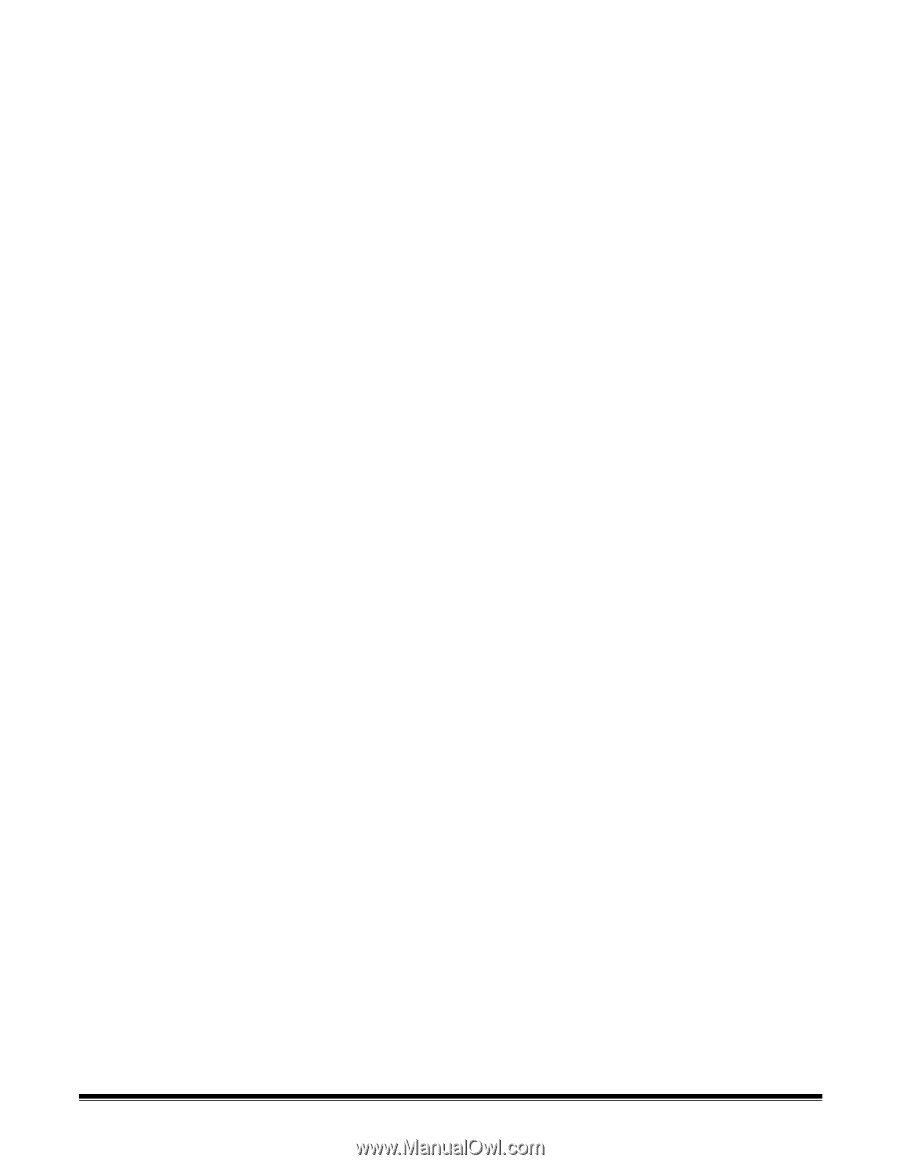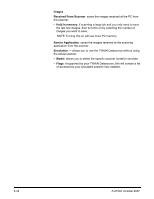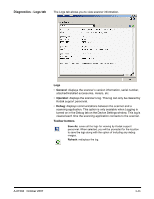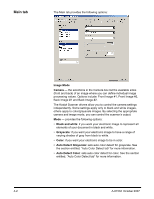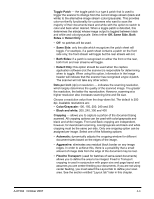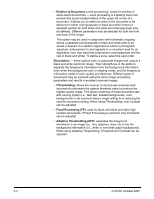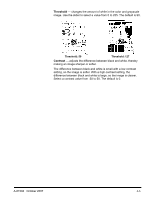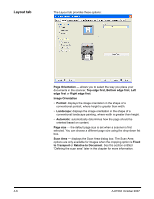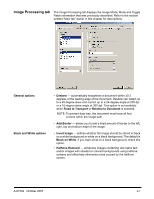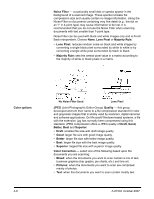Konica Minolta Kodak i780 Image Processing Guide - Page 64
Off, Same Side, Both, Fixed to Transport
 |
View all Konica Minolta Kodak i780 manuals
Add to My Manuals
Save this manual to your list of manuals |
Page 64 highlights
Toggle Patch - the toggle patch is a type 4 patch that is used to trigger the scanner to change from the current image stream (black and white) to the alternative image stream (color/grayscale). This provides color-on-the-fly functionality for customers who want to scan the majority of their documents black and white with the option to switch to color and back when desired. When a toggle patch is detected, this determines the side(s) whose image output is toggled between black and white and color/grayscale. Select either Off, Same Side, Both Sides or Detect Only. • Off: no patches will be used. • Same Side: only the side which recognizes the patch sheet will toggle. For example, if a patch sheet contains a patch on the front side only, the front stream will toggle but the rear stream will not. • Both Sides: if a patch is recognized on either the front or the rear, both front and rear streams will toggle. • Detect Only: this option should be used when the capture application software (not the scanner) is responsible for determining when to toggle. When using this option, information in the image header will indicate that the scanner has recognized a type 4 patch. The scanner will not take any other action. Dots per inch (dpi) or resolution indicates the scanning resolution, which largely determines the quality of the scanned image. The greater the resolution, the better the reproduction. However, scanning at a higher resolution also increases scanning time and file size. Choose a resolution value from the drop-down list. The default is 200 dpi. Available resolutions are: • Color/Grayscale: 100, 150, 200, 240 and 300 • Black and white: 200, 240, 300 and 400 Cropping allows you to capture a portion of the document being scanned. All cropping options can be used with color/grayscale and black and white images. Front and Back cropping are independent, however, for dual stream scanning, color/grayscale and black and white cropping must be the same per side. Only one cropping option can be assigned per image. Select one of the following options: • Automatic: dynamically adjusts the cropping window for different document sizes based on the edges of the image. • Aggressive: eliminates any residual black border on any image edges. In order to achieve this, there is a possibility that a small amount of image data from the edge of the document may be lost. • Fixed to Transport: (used for batches of same-sized documents) allows you to define the area to be imaged. Fixed to Transport cropping is used in conjunction with paper size and page layout and assumes you are center-feeding your documents. If you are not using center feeding, you must select the Layout tab to define your scan area. See the section entitled "Layout tab" later in this chapter. A-61504 October 2007 4-3