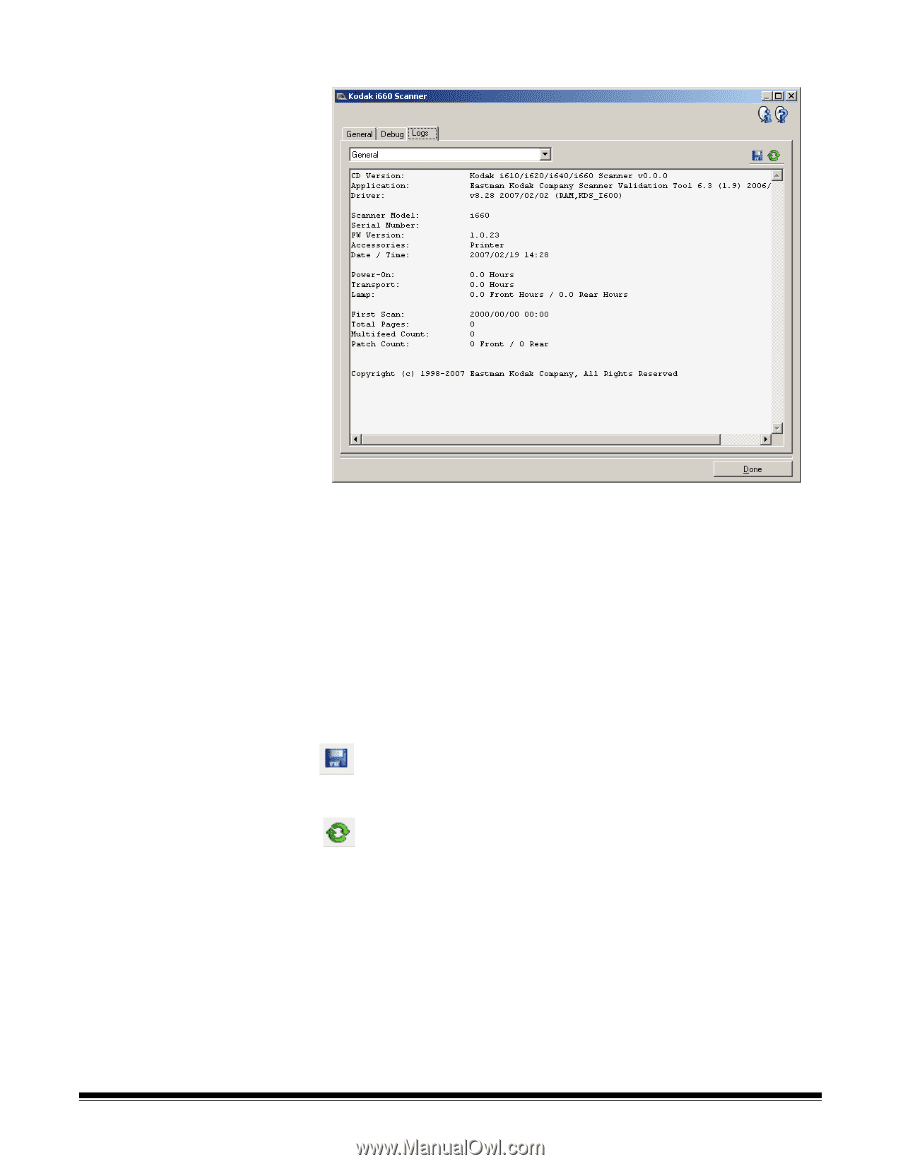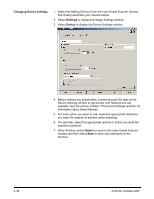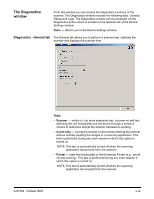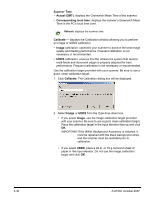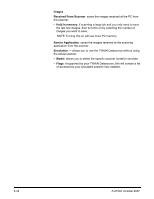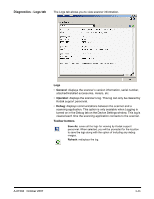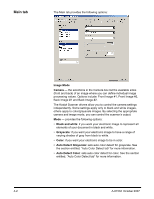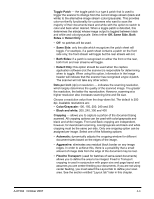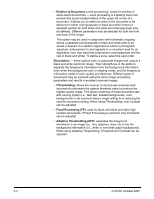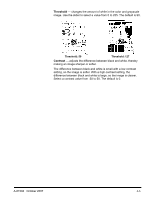Konica Minolta Kodak i780 Image Processing Guide - Page 61
Diagnostics - Logs tab, General, Operator, Debug, Toolbar buttons
 |
View all Konica Minolta Kodak i780 manuals
Add to My Manuals
Save this manual to your list of manuals |
Page 61 highlights
Diagnostics - Logs tab The Logs tab allows you to view scanner information. Logs • General: displays the scanner's version information, serial number, attached/installed accessories, meters, etc. • Operator: displays the scanner's log. This log can only be cleared by Kodak support personnel. • Debug: displays communications between the scanner and a scanning application. This option is only available when Logging is turned on in the Debug tab on the Device Settings window. This log is cleared each time the scanning application connects to the scanner. Toolbar buttons Save As: saves all the logs for viewing by Kodak support personnel. When selected, you will be prompted for the location to save the logs along with the option of including any debug images. Refresh: redisplays the log. A-61504 October 2007 3-43