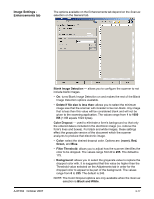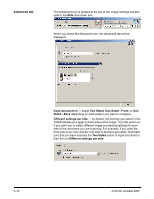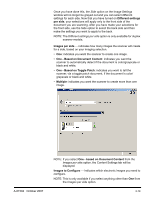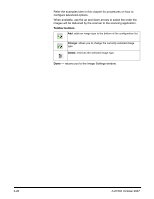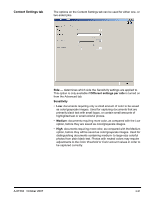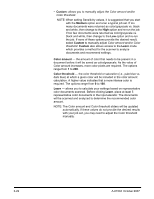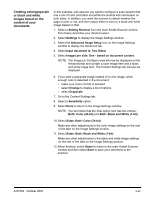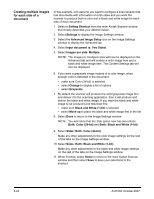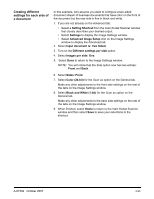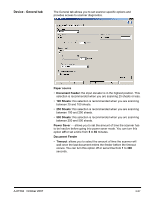Konica Minolta Kodak i780 Image Processing Guide - Page 40
Custom, Medium, Learn, Color amount, Color threshold, the color threshold or saturation i.e.
 |
View all Konica Minolta Kodak i780 manuals
Add to My Manuals
Save this manual to your list of manuals |
Page 40 highlights
• Custom: allows you to manually adjust the Color amount and/or Color threshold. NOTE: When setting Sensitivity values, it is suggested that you start with the Medium option and scan a typical job set. If too many documents were returned as color/grayscale vs. black and white, then change to the High option and re-run the job. If too few documents were returned as color/grayscale vs. black and white, then change to the Low option and re-run the job. If none of these options provide the desired result, select Custom to manually adjust Color amount and/or Color threshold. Custom also allows access to the Learn mode which provides a method for the scanner to analyze documents and recommend settings. Color amount - the amount of color that needs to be present in a document before it will be saved as color/grayscale. As the value of Color amount increases, more color pixels are required. The options range from 1 to 200. Color threshold - the color threshold or saturation (i.e., pale blue vs. dark blue) at which a given color will be included in the color amount calculation. A higher value indicates that a more intense color is required. The options range from 0 to 100. Learn - allows you to calculate your settings based on representative color documents scanned. Before clicking Learn, place at least 5 representative color documents in the input elevator. The documents will be scanned and analyzed to determine the recommended color amount. NOTE: The Color amount and Color threshold sliders will be updated automatically. If these values do not provide the desired results with your job set, you may need to adjust the Color threshold manually. 3-22 A-61504 October 2007