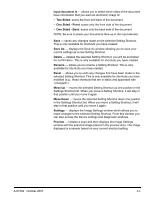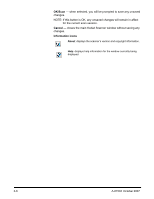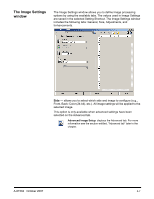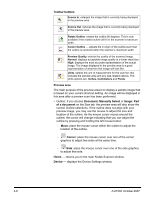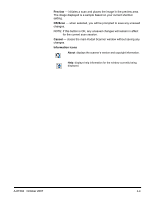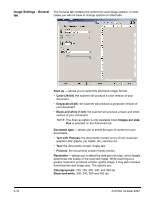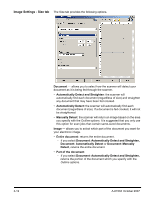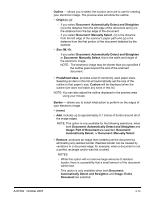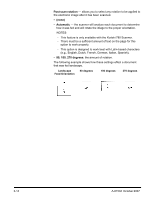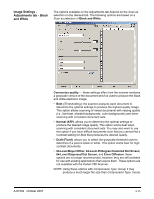Konica Minolta Kodak i780 Image Processing Guide - Page 28
Image Settings - General tab, Text with Pictures
 |
View all Konica Minolta Kodak i780 manuals
Add to My Manuals
Save this manual to your list of manuals |
Page 28 highlights
Image Settings - General The General tab contains the commonly used image options. In most tab cases you will not have to change options on other tabs. 3-10 Scan as - allows you to select the electronic image format. • Color (24-bit): the scanner will produce a color version of your document. • Grayscale (8-bit): the scanner will produce a grayscale version of your document. • Black and white (1-bit): the scanner will produce a black and white version of your document. NOTE: The Scan as option is only available when Images per side: One is selected on the Advanced tab. Document type - allows you to select the type of content on your documents. • Text with Pictures: the documents contain a mix of text, business graphics (bar graphs, pie charts, etc.) and line art. • Text: the documents contain mostly text. • Pictures: the documents contain mostly photos. Resolution - allows you to select the dots per inch (dpi), which largely determines the quality of the scanned image. While scanning at a greater resolution produces a better quality image, it may also increase scanning time and image size. The options are: Color/grayscale: 100, 150, 200, 240, and 300 dpi Black-and-white: 200, 240, 300 and 400 dpi A-61504 October 2007