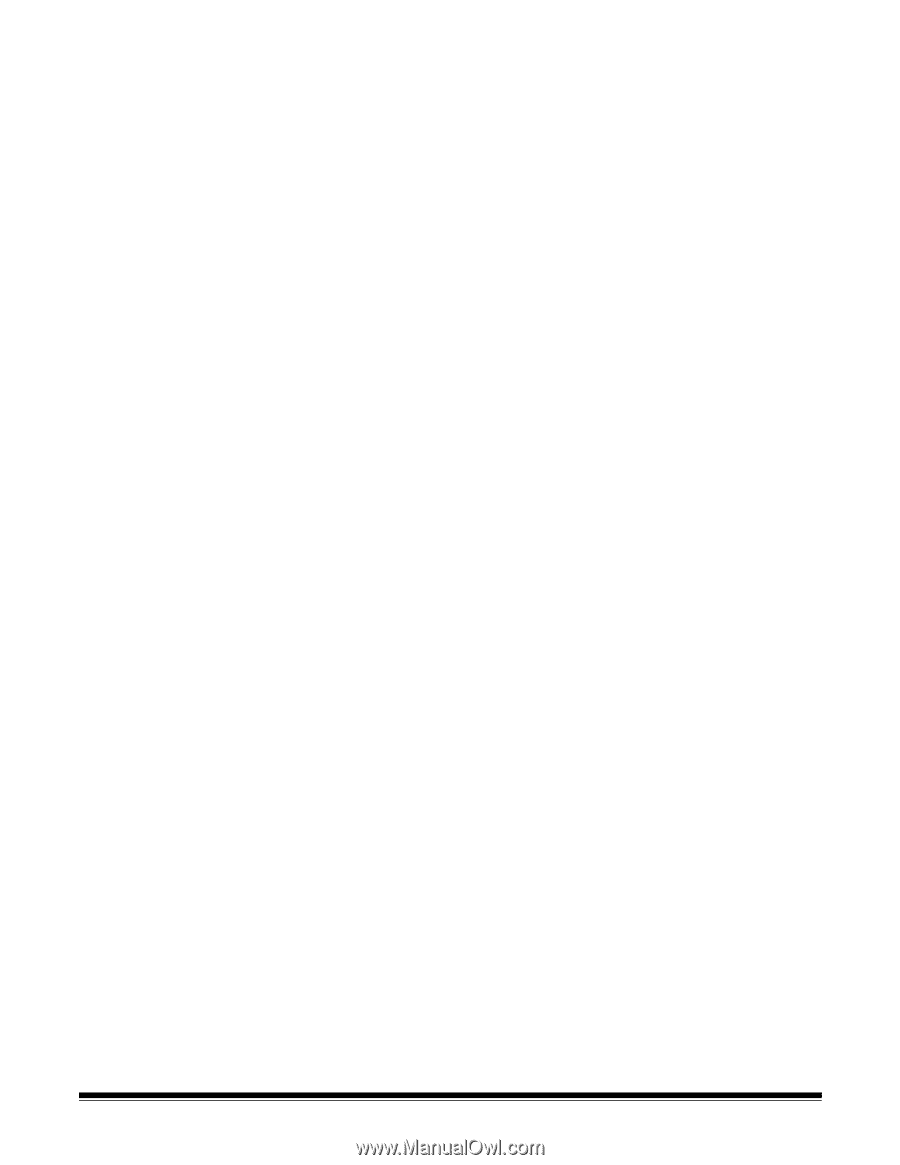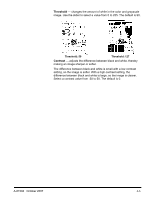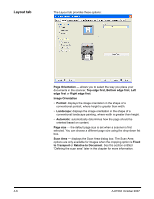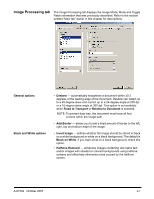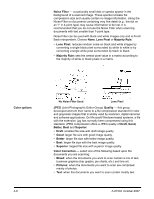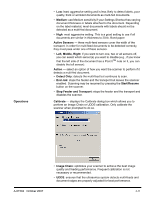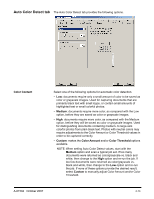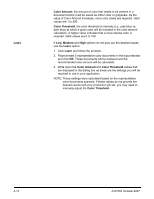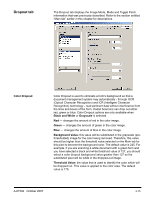Konica Minolta Kodak i780 Image Processing Guide - Page 71
Timeout, Power Saver, Multi-feed Detection otpions
 |
View all Konica Minolta Kodak i780 manuals
Add to My Manuals
Save this manual to your list of manuals |
Page 71 highlights
Timeout Power Saver Multi-feed Detection options On - enable this option to set the amount of time the scanner will wait after the last document enters the transport before the transport timeout action is taken. You can specify a time delay setting from 1 to 300 seconds. Response - allows you to specify the action that will be taken when the transport timeout has been reached. • End Job: stops the feeder and the transport but leaves the scanner enabled. Scanning may be resumed by pressing the Start/Resume button on the scanner. • Stops Feeder and Transport: stops the feeder and the transport and disables the scanner. The Power Saver option allows you to set the amount of time the scanner will remain inactive before the scanner goes into an idle state. Choices are: 5 to 60 minutes; or Off. Multifeed detection aids in document processing by detecting documents that may go through the feeder overlapped. Multi-feeds can happen due to stapled documents, adhesives on documents, or electrostatically charged documents. Multi-feed Detection combines ultrasonics (amplitude and phase) with physical length detection to help eliminate the chance of loosing data due to multi-feeds. Length Detection if you enable this option, select the minimum length of the document that can be scanned with a multi-feed being detected. A value of 0 indicates no length detection. Length detection can be used when scanning same-size documents. The maximum value is 34.5 inches. • Auto Set: automatically sets the maximum length value to .50-inch (1.27 cm) greater than the length of the currently selected page size. Ultrasonic Detection - check this option to set multi-feed detection. Sensitivity - controls how aggressively the scanner will work to determine if more than one document is fed into the transport. Multifeeds are triggered by detecting air gaps between documents. This allows multi-feed detection to be used with job sets containing documents with mixed thicknesses. You may set the Multi-Feed Detection to Low, Medium or High sensitivity. When determining the appropriate setting for your workflow, you should start at the Medium sensitivity. If you select None, no multifeed detection will occur. NOTE: Regardless of the setting, Post-It™ notes will be detected as multi-fed documents. 4-10 A-61504 October 2007