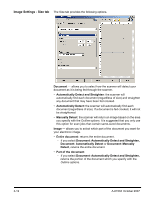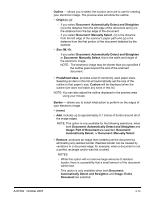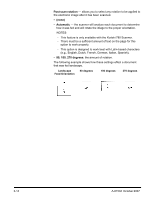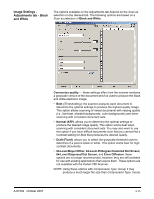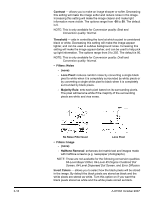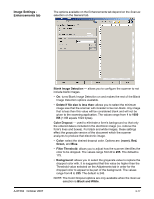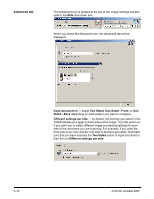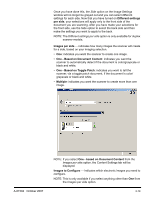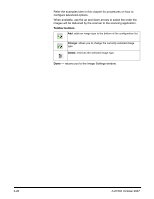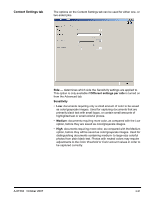Konica Minolta Kodak i780 Image Processing Guide - Page 34
Contrast, Threshold, Filters: Noise, Lone Pixel, Majority Rule, Halftone Removal, Invert Colors
 |
View all Konica Minolta Kodak i780 manuals
Add to My Manuals
Save this manual to your list of manuals |
Page 34 highlights
Contrast - allows you to make an image sharper or softer. Decreasing this setting will make the image softer and reduce noise in the image. Increasing this setting will make the image clearer and make light information more visible. The options range from -50 to 50. The default is 0. NOTE: This is only available for Conversion quality: Best and Conversion quality: Normal. Threshold - aids in controlling the level at which a pixel is considered black or white. Decreasing this setting will make the image appear lighter, and can be used to subdue background noise. Increasing this setting will make the image appear darker, and can be used to help pick up light information. The options range from 0 to 255. The default is 90. NOTE: This is only available for Conversion quality: Draft and Conversion quality: Normal. • Filters: Noise - (none) - Lone Pixel: reduces random noise by converting a single black pixel to white when it is completely surrounded by white pixels or by converting a single white pixel to black when it is completely surrounded by black pixels. - Majority Rule: sets each pixel based on its surrounding pixels. The pixel will become white if the majority of the surrounding pixels are white and visa versa. 3-16 No Noise Filter Used Lone Pixel • Filters: Image - (none) - Halftone Removal: enhances dot matrix text and images made with halftone screens (e.g. newspaper photographs). NOTE: These are not available for the following conversion qualities: 64-Level Bayer Dither, 64-Level 45 Degree Clustered Dot Screen, 64-Level Dispersed Dot Screen, and Error Diffusion. Invert Colors - allows you to select how the black pixels will be stored in the image. By default the black pixels are stored as black and the white pixels are stored as white. Turn this option on if you want the black pixels stored as white and the white pixels stored as black. A-61504 October 2007