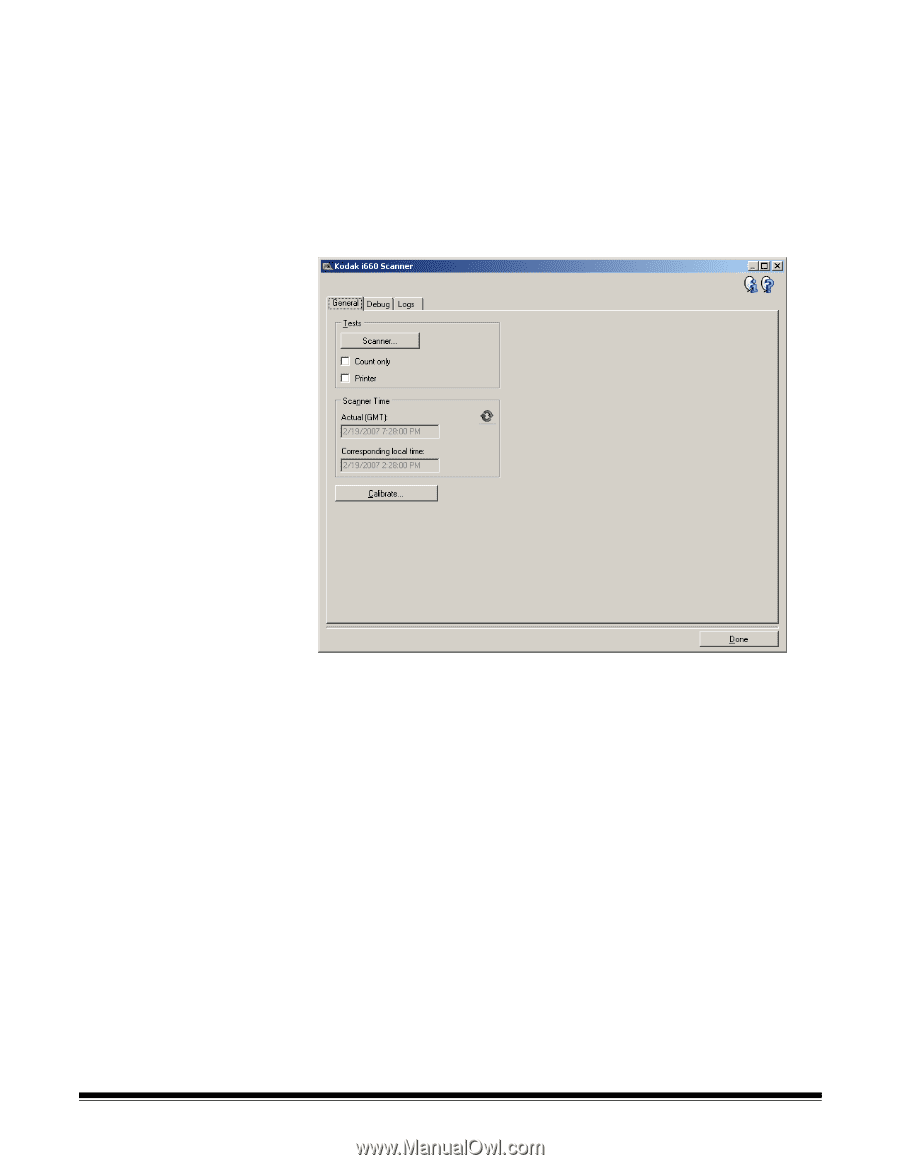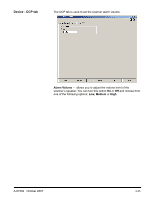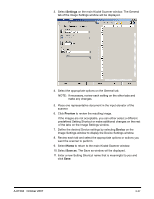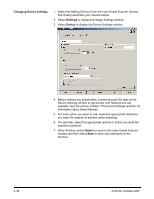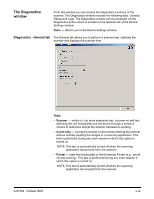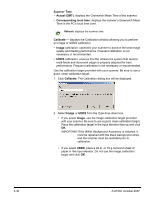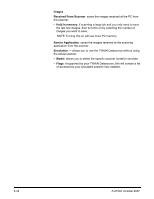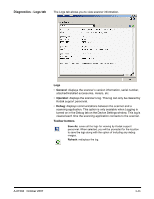Konica Minolta Kodak i780 Image Processing Guide - Page 57
The Diagnostics window, Diagnostics - General tab
 |
View all Konica Minolta Kodak i780 manuals
Add to My Manuals
Save this manual to your list of manuals |
Page 57 highlights
The Diagnostics window From this window you can access the diagnostics functions of the scanner. The Diagnostics window includes the following tabs: General, Debug and Logs. The Diagnostics window can be accessed via the Diagnostics button which is located on the General tab of the Device Settings window. Done - returns you to the Device Settings window. Diagnostics - General tab The General tab allows you to perform a scanner test, calibrate the scanner and displays the scanner time. Tests • Scanner - similar to, but more extensive than, a power-on self test, selecting this will immediately put the device through a series of checks to determine that all the scanner hardware is working. • Count only - counts the number of documents entering the scanner without actually sending the images to a scanning application. This test is performed during any scan session in which this option is turned on. NOTE: This test is automatically turned off when the scanning application disconnects from the scanner. • Printer - tests the functionality of the Enhanced Printer (e.g., are all ink jets working). This test is performed during any scan session in which this option is turned on. NOTE: This test is automatically turned off when the scanning application disconnects from the scanner. A-61504 October 2007 3-39