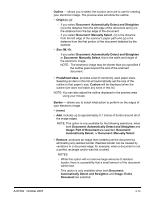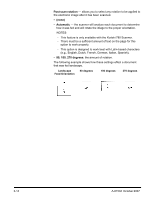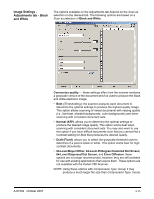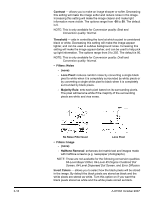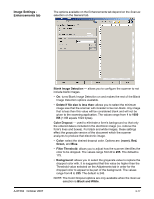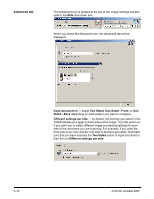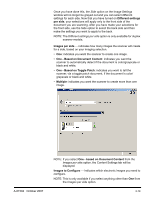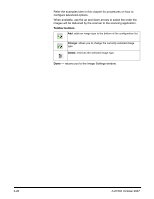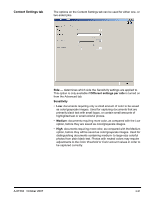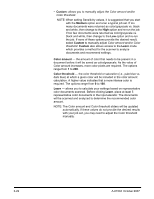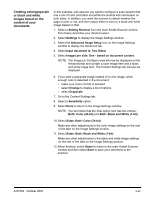Konica Minolta Kodak i780 Image Processing Guide - Page 36
Advanced tab
 |
View all Konica Minolta Kodak i780 manuals
Add to My Manuals
Save this manual to your list of manuals |
Page 36 highlights
Advanced tab The Advanced icon is located at the top of the Image Settings window next to the Side drop-down box. When you select the Advanced icon, the Advanced tab will be displayed. Input document is - select Two Sided, One Sided - Front, or One Sided - Back depending on what side(s) you want to configure. Different settings per side - by default, the settings you select in the TWAIN Datasource apply to both sides of the image. Turn this option on if you want you to select different image processing settings for each side of the document you are scanning. For example, if you want the front side to be color and the rear side to be black and white, first make sure that you have selected the Two Sided option of Input document is, then turn on Different settings per side. 3-18 A-61504 October 2007