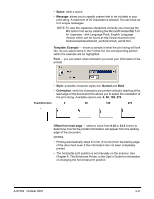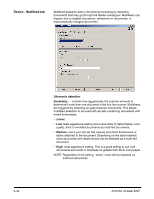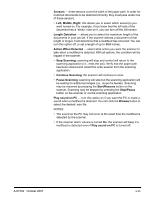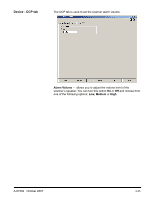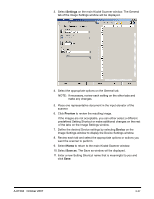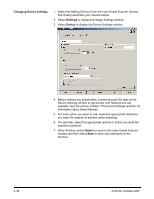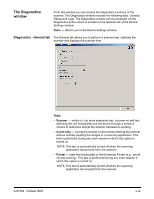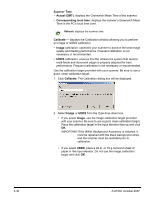Konica Minolta Kodak i780 Image Processing Guide - Page 54
Creating a new Setting Shortcut, Kodak, Input Document is
 |
View all Konica Minolta Kodak i780 manuals
Add to My Manuals
Save this manual to your list of manuals |
Page 54 highlights
Creating a new Setting Shortcut Setting Shortcuts are separately named and contain all scanner settings required to do a certain scanning job. By default, the i600/i700 Series Scanners come with predefined Setting Shortcuts for the most common scanner tasks. You can use these default Setting Shortcuts or use them as a template to create your own Setting Shortcut. You cannot modify the default Setting Shortcuts. The procedures that follow describe how to configure a customized Setting Shortcut. Complete descriptions of the options on the main Kodak Scanner window and tabs are found in the section entitled, "The main Kodak Scanner window". From the main Kodak Scanner window: 1. Select a Setting Shortcut from the list. It is recommended that you select a shortcut that best describes the desired image output. 2. Determine if you want to capture an electronic image of the front of your document, back of your document or both sides of your document and make the selection from the Input Document is field. 3-36 A-61504 October 2007