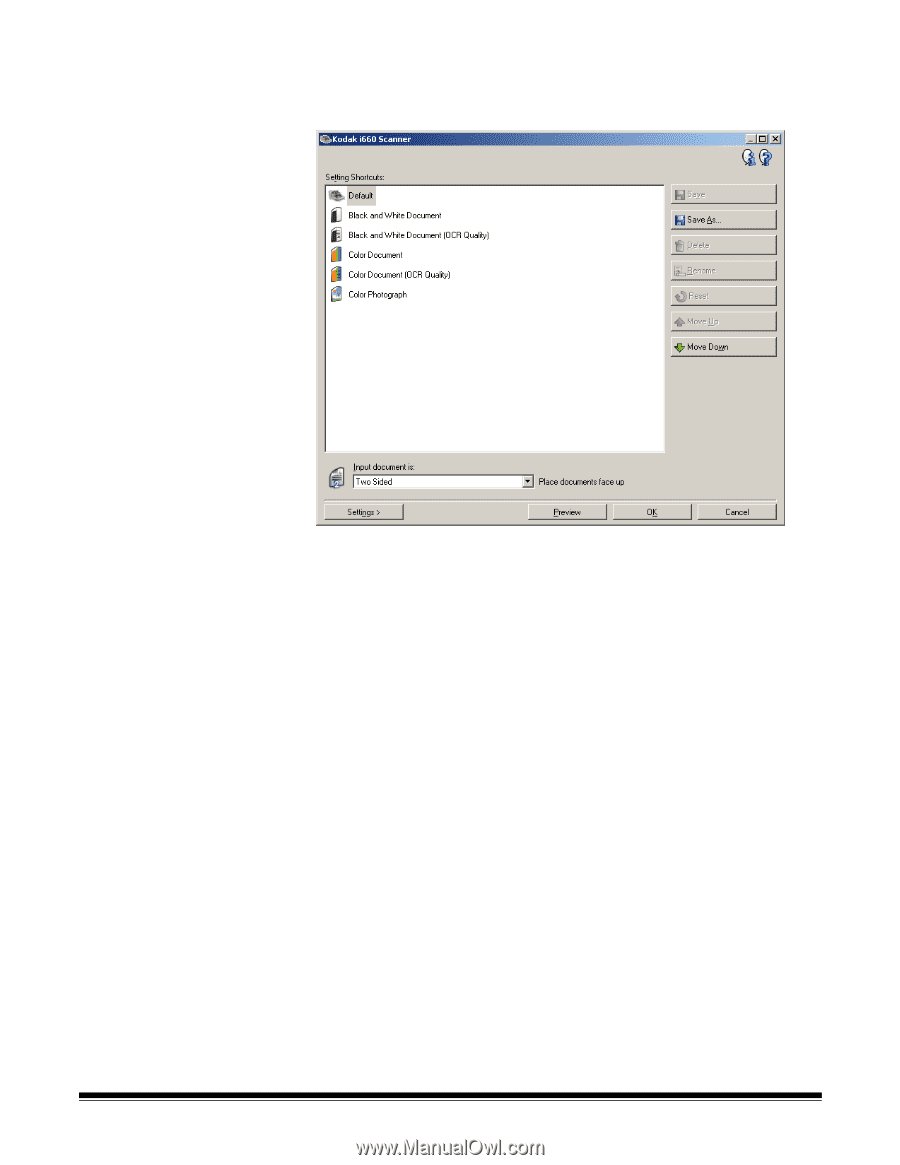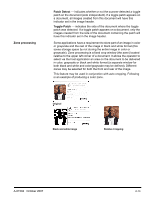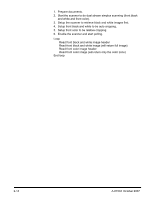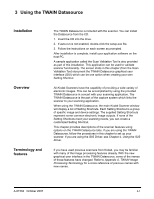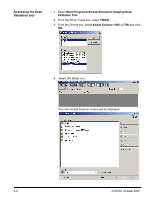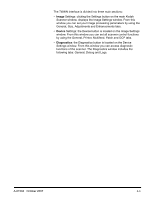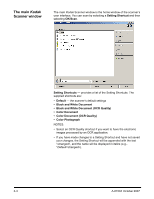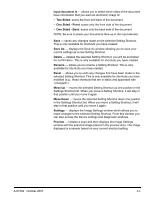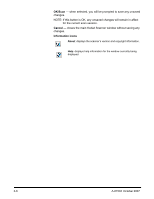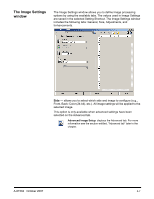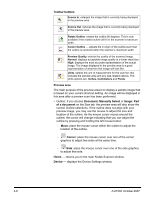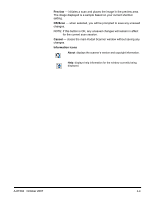Konica Minolta Kodak i780 Image Processing Guide - Page 22
The main Kodak Scanner window, Kodak
 |
View all Konica Minolta Kodak i780 manuals
Add to My Manuals
Save this manual to your list of manuals |
Page 22 highlights
The main Kodak Scanner window The main Kodak Scanner window is the home window of the scanner's user interface. You can scan by selecting a Setting Shortcut and then selecting OK/Scan. Setting Shortcuts - provides a list of the Setting Shortcuts. The supplied shortcuts are: • Default - the scanner's default settings • Black and White Document • Black and White Document (OCR Quality) • Color Document • Color Document (OCR Quality) • Color Photograph NOTES: • Select an OCR Quality shortcut if you want to have the electronic images processed by an OCR application. • If you have made changes to a Setting Shortcut and have not saved your changes, the Setting Shortcut will be appended with the text , and the name will be displayed in italics (e.g., *Default). 3-4 A-61504 October 2007