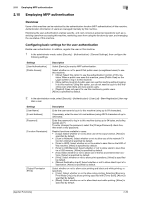Konica Minolta bizhub C3350 bizhub C3850/C3350 Applied Functions User Guide - Page 100
Employing account track, Overview, Configuring basic account track settings
 |
View all Konica Minolta bizhub C3350 manuals
Add to My Manuals
Save this manual to your list of manuals |
Page 100 highlights
2.12 Employing account track 2 2.12 Employing account track Overview Installing account track enables you to collectively manage multiple users on an account basis. Account authentication information is managed internally by this machine. A password can be set by account to restrict users from using this machine. Also, using this function, you can restrict available functions or manage the use status of this machine by account. You can use a combination of user authentication and account track to manage each user for each department. You can log in to this machine only by entering the user name. There is no need to specify the account. Configuring basic account track settings Enable the account track function. Also register the account. 1 In the administrator mode, select [Security] - [Authentication] - [General Settings], then configure the following settings. Settings [Account Track] [Account Track Method] [Synchronize User Authentication & Account Track] [Number of Counters Assigned for Users] Description Select [On] to employ the account track. [Off] is specified by default. Select an account authentication method. This setting is required when you only use the account track function. [Account Name & Password] is specified by default. When using user authentication and account track in conjunction, specify whether or not to synchronize user authentication and account track. [Synchronize] is specified by default. When using user authentication and account track in conjunction, enter the number of counters to be assigned to the user. [500] is specified by default. 2 In the administrator mode, select [Security] - [Authentication] - [Account Track List] - [New Registration], then register an account. Settings [Account Name] [Password] [Output Permission (Print)] [Output Permission (Scan)] [Max. Allowance Set] Description Enter the account name to log in to this machine (using up to 8 bytes, excluding spaces and "). You cannot specify a duplicate name. Enter the password to log in to this machine (using up to 8 bytes, excluding spaces and "). To enter (change) the password, select the [Change Password] check box, then enter a new password. Select whether or not to allow color printing and black and white printing, respectively. • [Color]: Select whether or not to allow color printing. Selecting [Economy Print Mode Only] only allows printing specified with [Toner Save]. [Allow] is specified by default. • [Black]: Select whether or not to allow black and white printing. [Allow] is specified by default. Select whether or not to allow color scan. [Allow] is specified by default. Set the maximum number of pages that can be printed. • [Total]: When the upper limit is managed according to a total number of copies in color, and black and white, select this check box, then enter the maximum allowance. • [Color]: To manage the upper limit for color printing, select this check box, then enter the maximum allowance. • [Black]: To manage the upper limit for black and white printing, select this check box, then enter the maximum allowance. [Applied Functions] 2-33