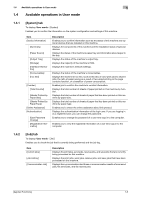Konica Minolta bizhub C3350 bizhub C3850/C3350 Applied Functions User Guide - Page 12
Login methods, Login screen, Login mode, Basic usage, Web Connection, Description
 |
View all Konica Minolta bizhub C3350 manuals
Add to My Manuals
Save this manual to your list of manuals |
Page 12 highlights
1.3 Basic usage 1 1.3.4 Login methods Login screen When you access Web Connection, this screen appears first. Enter the required information such as a user name, and log in to Web Connection. Item [Language] [Login] Description Select a language to be used to display the Web Connection. Select a mode to log in. The login mode differs depending on the user type. The user mode and administrator mode are available as login modes. For details, refer to page 1-6. Tips The screen that appears differs depending on whether Authentication is enabled on this machine. Also, operations available after you log in differ depending on the information you enter on this Login screen. Login mode Web Connection has multiple login modes, and available operations differ depending on the mode. Two Web Connection login modes are provided: the "administrator mode", which is used to configure settings of this machine, and the "user mode" that enables use of the functions of this machine. Login mode Administrator Mode User mode Description Enables the machine administrator to log in to configure settings of this machine. To log in, you need to enter the administrator password of this machine. Logging in as the administrator enables you to use the following category menus. • [System] • [Security] • [Job] • [Print] • [Storage] • [Address] • [Network] Enables a user such as a registered user, or public user to log in to this machine. You can check the status of this machine, check jobs, use files in the HDD, perform direct print, register an address, and other functions of this machine. [Applied Functions] 1-6