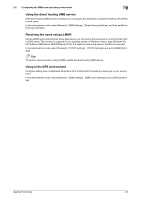Konica Minolta bizhub C3350 bizhub C3850/C3350 Applied Functions User Guide - Page 70
Using an SSL/TLS communication, Using SMTP authentication
 |
View all Konica Minolta bizhub C3350 manuals
Add to My Manuals
Save this manual to your list of manuals |
Page 70 highlights
2.1 Configuring the Scan to E-mail operating environment 2 Settings [Max Mail Size] [Server Capacity] [Binary Division] [Divided Mail Size] Description If you restrict the size of an E-mail to be sent in your environment, select [Limit]. [No Limit] is specified by default. If you select [Limit] at [Max Mail Size], enter the maximum E-mail size including attachment. E-mails that have been exceeded the specified size will be discarded. If you select [Binary Division] to divide an E-mail, this setting is invalid. Select this check box to divide an E-mail. The E-mail is divided according to the size specified at [Divided Mail Size]. This item is necessary if you occasionally send E-mails exceeding the maximum size specified on the E-mail server side. To read a divided E-mail, the mail soft receiving E-mails must have a function to restore the divided E-mail. The mail soft without the restore function may not read the divided E-mail. [Off] is specified by default. Enter the size to divide an E-mail. This item is necessary when [Binary Division] is enabled. [500] KB is specified by default. Tips - The sender E-mail address can be changed on the Control Panel before sending the E-mail, if necessary. - If user authentication is employed on this machine, the E-mail address of the login user is used as the sender's E-mail address. Using an SSL/TLS communication Encrypt communications between this machine and the E-mail server (SMTP) using SSL or TLS. This machine supports the SMTP over SSL and Start TLS. Configure the setting if your environment requires SSL/TLS encryption communication with the E-mail server. In the administrator mode, select [Network] - [E-mail Settings] - [E-mail TX (SMTP)], then configure the following settings. Settings [SSL/TLS] [Port Number (SSL)] Description Select the method to encrypt communications with the E-mail server (SMTP). Select [Enable] or [Start TLS] according to your environment. [Disable] is specified by default. If you select [Enable] in [SSL/TLS], change the communication port number, if necessary. Normally, you can use the original port number. [465] is specified by default. Using SMTP authentication Configure the setting if your environment requires the SMTP authentication for sending an E-mail. If the SMTP authentication is used, the user ID and password is sent from this machine when sending an Email to perform authentication. To use the SMTP authentication, enable the SMTP authentication on this machine. In addition, enter information required for authentication. In the administrator mode, select [Network] - [E-mail Settings] - [E-mail TX (SMTP)], then configure the following settings. Settings [SMTP Authentication] [Account] Description Select [Enable] to use the SMTP authentication. [Disable] is specified by default. When you have selected [Enable] in [SMTP Authentication], enter the user ID for SMTP authentication (using up to 255 bytes). [Applied Functions] 2-3