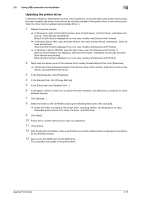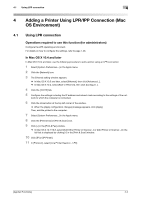Konica Minolta bizhub C3350 bizhub C3850/C3350 Applied Functions User Guide - Page 123
indicates a number, which differs depending on the computer environment.
 |
View all Konica Minolta bizhub C3350 manuals
Add to My Manuals
Save this manual to your list of manuals |
Page 123 highlights
3.6 Manually uninstalling the printer driver 3 Tips In Windows XP/Server 2003, if the printer driver is uninstalled in the above procedure, the model information files remain on the computer. For this reason, when reinstalling the same version of the printer driver, the driver may not be rewritten. In this case, remove the following files as well. - Check the "C:\WINDOWS\system32\spool\drivers\w32e86" folder ("C:\WINDOWS\system32\spool\drivers\e64" folder in the e64 system), and if there is a folder of the corresponding model, remove it. However, if multiple drivers are installed including the PCL KONICA MINOLTA driver, PostScript KONICA MINOLTA driver and fax driver, the model information of all drivers is deleted. To leave drivers other than the fax driver, do not remove the folder. - From the "C:\WINDOWS\inf" folder, remove "oem*.inf" and "oem*.PNF" ("*" included in the file name indicates a number, which differs depending on the computer environment). Before removing these files, open the inf file, and then check the model name described on the last few lines to confirm it is the file for the corresponding model. The number of the PNF file is the same as that of the inf file. - When you have deleted a file using [Remove driver and driver package.] in Windows Vista/7/8/Server 2008/Server 2008 R2/Server 2012, this operation is not required. [Applied Functions] 3-20