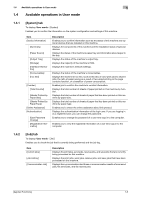Konica Minolta bizhub C3350 bizhub C3850/C3350 Applied Functions User Guide - Page 13
Logging in to Administrator mode, Logging in to User mode, Basic usage, Web Connection, Control Panel
 |
View all Konica Minolta bizhub C3350 manuals
Add to My Manuals
Save this manual to your list of manuals |
Page 13 highlights
1.3 Basic usage 1 Login mode [Registered User] [Public User] Description Enables a user or account track registered to this machine to log in. To log in, enable the authentication setting on this machine and register the user or account track. Logging in as a registered user enables you to use the following category menus. • [System] • [Job] • [Print] • [Storage] • [Address] Enables a user who is not registered on this machine to log in as a public user. If the user is not permitted to use public users on this machine, this mode is not available. Tips - A maximum of 100 clients can be connected at a time, including users and administrators. Also, multi- ple number of users and administrators can log in at a time. - If you do not operate this machine for a given period of time after you log in to Web Connection, you will automatically be logged out. - If the authentication setting is changed on the Control Panel while you are logging in to the user mode of Web Connection, you will automatically be logged out. Logging in to Administrator mode Logging in to the administrator mode enables you to configure settings for this machine. 1 On the Login screen, select [Administrator] and click [Login]. 2 Enter the administrator password, then click [OK]. The administrator mode window appears. Logging in to User mode You can log in as a registered user or public user. 1 To log in as a registered user, select [Registered User] on the Log in screen. % To log in as a public user, select [Public User], then click [Login] on the Log in screen. 2 Enter the user name and password, then click [Login]. The user mode window appears. Tips When an external authentication server is used, select the server. [Applied Functions] 1-7