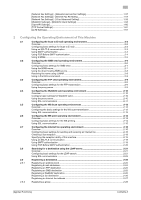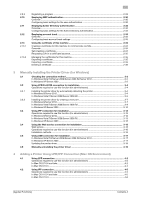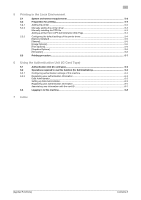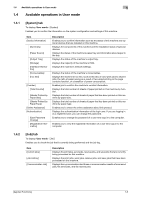Konica Minolta bizhub C3350 bizhub C3850/C3350 Applied Functions User Guide - Page 9
Operations required to use this function, 1.2.1 Configuring network environment settings
 |
View all Konica Minolta bizhub C3350 manuals
Add to My Manuals
Save this manual to your list of manuals |
Page 9 highlights
1.2 Operations required to use this function 1 1.2 Operations required to use this function 1.2.1 Configuring network environment settings Assigning an IP address If this machine has a fixed IP address, manually enter the IP address, subnet mask, and default gateway address. In the Control Panel, select [Utility] - [Administrator Settings] - [Network Settings] - [TCP/IP Setting] - [IPv4 Settings], then configure the following settings. Settings [IP Address] [Subnet Mask] [Default Gateway] [IP Application Method Auto Setting] Description When manually specifying the IP address, enter the fixed IP address assigned to the machine. When manually specifying the IP address, enter the subnet mask. When manually specifying the IP address, enter the default gateway. When automatically specifying the IP address, select the method for automatic retrieval. • [DHCP Settings]: [ON] is specified by default. • [BOOTP Settings]: [OFF] is specified by default. • [ARP/PING Settings]: [OFF] is specified by default. • [AUTO IP Settings]: Fixed to [Enable]. Tips If the IP address of this machine is changed and the network settings are completed, this machine restarts. Confirming the IP address Print out the Configuration Page, then check that an IP address is assigned to this machine. To print out the Configuration Page, select [Utility] - [User Settings] - [Printer Settings] - [Print Reports] - [Configuration Page]. 1.2.2 Checking Web browser settings If your PC is connected to the Internet via a proxy server in your network environment, register this machine as an exception under the proxy settings of the Web browser. - If you are using Internet Explorer, select [Internet options] from the [Tools] menu. In the [Connections] tab, click [LAN settings], and click [Advanced] under [Proxy server]. In the [Exceptions] text box, enter the IP address or the host name of this machine and click [OK]. - If you are using Firefox (Windows), select [Options] from the [Tools] menu. Click [Settings] in the [Network] tab under the [Advanced] menu, and select [Manual proxy configuration]. In the [No Proxy for] text box, enter the IP address or the host name of this machine and click [OK]. - If you are using Firefox (Mac OS), select [Preferences...] from the [Firefox] menu. Click [Settings...] in the [Network] tab under the [Advanced] menu, and select [Manual proxy configuration]. In the [No Proxy for] text box, enter the IP address or the host name of this machine and click [OK]. dReference For details, refer to the Help of your Web browser. [Applied Functions] 1-3