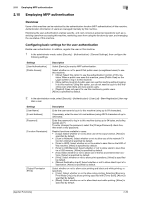Konica Minolta bizhub C3350 bizhub C3850/C3350 Applied Functions User Guide - Page 99
Employing Active Directory authentication, Overview
 |
View all Konica Minolta bizhub C3350 manuals
Add to My Manuals
Save this manual to your list of manuals |
Page 99 highlights
2.11 Employing Active Directory authentication 2 2.11 Employing Active Directory authentication Overview When you use Active Directory of Windows Server for user management, you can restrict users of this machine by authentication using Active Directory. Employing the user authentication enables security- and cost-conscious advanced operations such as restricting users from accessing this machine, restricting users from using the functions by user, and managing the use status of this machine. When employing the Active Directory authentication, follow the below procedure to configure the settings. 1 Configure settings for connecting to the network such as setting of the IP address of this machine % For details on configuring the setting, refer to page 1-3. 2 Setting the date and time for the machine % The date and time of this machine must match those of Active Directory. For details on how to set the date and time of this machine, refer to page 1-12. 3 Configuring basic settings for the Active Directory authentication % For details on configuring the setting, refer to page 2-32. Tips When employing the Active Directory authentication, you can configure the following setting to use the Scan to Home function. The Scan to Home function can easily send the original data scanned in this machine to a shared folder on a server or that on your computer. - Registering the Home directory in Active Directory as user's registration information - Enabling the Scan to Home function of this machine (page 1-21) Configuring basic settings for the Active Directory authentication Change the authentication method of this machine so that authentication is performed using an external authentication server. 1 In the administrator mode, select [Security] - [Authentication] - [General Settings], then configure the following settings. Settings [User Authentication] [Ticket Hold Time (Active Directory)] Description Select [External Server] to perform authentication using an external authentication server. Change the time to hold the Kerberos authentication ticket if necessary. [600] minutes is specified by default. 2 In the administrator mode, select [Security] - [Authentication] - [External Server List], then click [Edit]. 3 Select [Active Directory], and click [Next]. 4 Register the Active Directory information. Settings [Name] [Default Domain Name] Description Enter the name of your authentication server (using ASCII characters of up to 32 bytes). Enter the default domain name of your authentication server (using ASCII characters of up to 64 bytes). [Applied Functions] 2-32