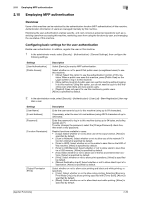Konica Minolta bizhub C3350 bizhub C3850/C3350 Applied Functions User Guide - Page 92
Registering an SMB destination, In the administrator mode
 |
View all Konica Minolta bizhub C3350 manuals
Add to My Manuals
Save this manual to your list of manuals |
Page 92 highlights
2.9 Registering a destination 2 Settings [Password] [PASV Mode] [Proxy] [Port Number] Description Enter the password (using ASCII characters of up to 63 bytes). To enter (change) the password, select the [Change Password] check box, then enter a new password. Enter the E-mail address as a destination (using ASCII characters of up to 320 bytes). [On] is specified by default. When a proxy server is used in your environment, select [On]. [Off] is specified by default. If necessary, change the port number. Normally, you can use the original port number. [21] is specified by default. Registering an SMB destination An FTP destination can be registered or edited using Web Connection. In the administrator mode, select [Address] - [Address Book] - [Address Book List] - [New Registration] [SMB] - [Next], then configure the following settings. Settings [No.] [Name] [Index] [Host Address] [File Path] [User ID] [Password] Description Destination registration number. If you enter 0, the smallest available number is automatically assigned. If you want to specify a number, enter the number within the range of 1 to 2000. Enter the destination name (using up to 72 bytes). Select a corresponding character so that the destination can be index searched by registration name. If the [Main] check box is selected, you can easily specify a destination. Enter the host name or IP address of a destination computer. • Example of computer name (host name) entry: "HOME-PC" • Example of IP address (IPv4) entry: "192.168.1.1" • Example of IP address (IPv6) entry: "fe80::220:6bff:fe10:2f16" Enter the shared folder name of the computer specified in [Host Address] (using up to 255 bytes). • Entry example: "scan" When specifying a folder in the shared folder, insert a symbol, "\", between folder names. • Entry example: "scan\document" Enter the name of a user who has privileges to access the folder specified in [File Path] (using up to 255 bytes). Enter the password (using up to 127 bytes). To enter (change) the password, select the [Change Password] check box, then enter a new password. Registering a WebDAV destination A WebDAV destination can be registered or edited using Web Connection. In the administrator mode, select [Address] - [Address Book] - [Address Book List] - [New Registration] [WebDAV] - [Next], then configure the following settings. Settings [No.] [Name] [Index] Description Destination registration number. If you enter 0, the smallest available number is automatically assigned. If you want to specify a number, enter the number within the range of 1 to 2000. Enter the destination name (using up to 72 bytes). Select a corresponding character so that the destination can be index searched by registration name. If the [Main] check box is selected, you can easily specify a destination. [Applied Functions] 2-25