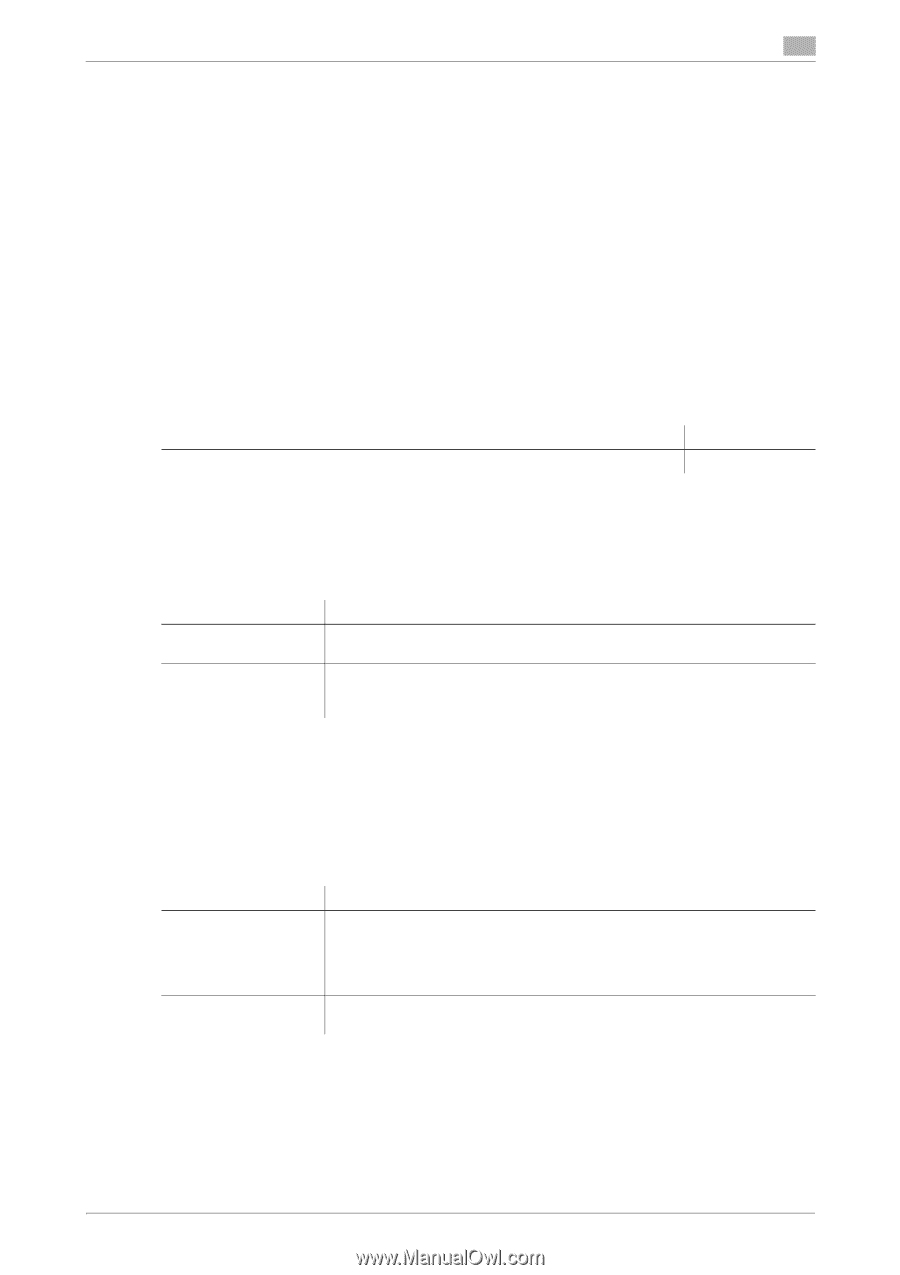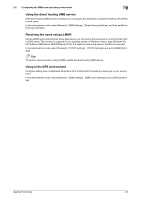Konica Minolta bizhub C3350 bizhub C3850/C3350 Applied Functions User Guide - Page 76
Configuring the FTP send operating environment, Overview
 |
View all Konica Minolta bizhub C3350 manuals
Add to My Manuals
Save this manual to your list of manuals |
Page 76 highlights
2.3 Configuring the FTP send operating environment 2 2.3 Configuring the FTP send operating environment Overview The FTP transmission is a function that transmits original data scanned on this machine to a specified folder in the FTP server. When the proxy server is used, you can configure settings so that the FTP server is accessed via the proxy server. When using the FTP transmission, follow the below procedure to configure the settings. 1 Configure settings for connecting to the network such as setting of the IP address of this machine % For details on configuring the setting, refer to page 1-3. 2 Configuring basic settings for the FTP transmission % For details on configuring the setting, refer to page 2-9. 3 Set the following options according to your environment Purpose Send files to the FTP server via the proxy server Reference page 2-9 Configuring basic settings for the FTP transmission Enable the FTP transmission. In addition, configure settings for connecting to the FTP server. In the administrator mode, select [Network] - [FTP Settings] - [FTP TX Settings], then configure the following settings. Settings [FTP TX] [Connection Timeout] Description Select [Enable] to use the FTP transmission function. [Enable] is specified by default. If necessary, change the time-out time to limit a communication with the FTP server. [60] sec. is specified by default. Using the proxy server When the proxy server is used in your network environment, you can configure settings so that the FTP server is accessed via the proxy server. To use the proxy server, register the proxy server information on this machine. In the administrator mode, select [Network] - [FTP Settings] - [FTP TX Settings], then configure the following settings. Settings [Proxy Server Address] [Proxy Server Port Number] Description Enter the proxy server address. Use one of the following formats. • Example of host name entry: "host.example.com" • Example of IP address (IPv4) entry: "192.168.1.1" • Example of IP address (IPv6) entry: "fe80::220:6bff:fe10:2f16" If necessary, change the proxy server port number. [21] is specified by default. [Applied Functions] 2-9