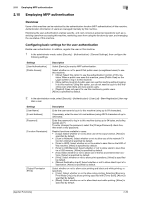Konica Minolta bizhub C3350 bizhub C3850/C3350 Applied Functions User Guide - Page 97
Employing MFP authentication, Overview, Configuring basic settings for the user authentication - cost
 |
View all Konica Minolta bizhub C3350 manuals
Add to My Manuals
Save this manual to your list of manuals |
Page 97 highlights
2.10 Employing MFP authentication 2 2.10 Employing MFP authentication Overview Users of this machine can be restricted by the authentication function (MFP authentication) of this machine. Authentication information of users are managed internally by this machine. Employing the user authentication enables security- and cost-conscious advanced operations such as restricting users from accessing this machine, restricting users from using the functions by user, and managing the use status of this machine. Configuring basic settings for the user authentication Enable user authentication. In addition, register the user on this machine. 1 In the administrator mode, select [Security] - [Authentication] - [General Settings], then configure the following settings. Settings [User Authentication] [Public Access] Description Select [Device] to employ MFP authentication. Select whether or not to permit that public users (unregistered users) to use this machine. • [Allow]: Select this option to use the authentication function of this ma- chine. When a public user uses this machine, press [Public User] on the Login screen to log in to this machine. • [Allow (without Login)]: A public user can use this machine without logging in to this machine. Using this option, you do not need to log in to this machine even when there are many public users. • [Restrict]: Does not permit to use this machine by public users. [Allow] is specified by default. 2 In the administrator mode, select [Security] - [Authentication] - [User List] - [New Registration], then reg- ister a user. Settings [User Name] [E-mail Address] [Password] [Function Permission] [Output Permission (Print)] Description Enter the user name to log in to this machine (using up to 64 characters). If necessary, enter the user's E-mail address (using ASCII characters of up to 320 bytes). Enter the password to log in to this machine (using up to 64 bytes, excluding spaces and "). To enter (change) the password, select the [Change Password] check box, then enter a new password. Restrict functions available to users. • [Copy]: Select whether or not to allow use of the copy function. [Allow] is specified by default. • [Scan to Network]: Select whether or not to allow use of the network TX function. [Allow] is specified by default. • [Scan to HDD]: Select whether or not to enable to save files on the HDD of this machine. [Allow] is specified by default. • [Scan to USB Memory]: Select whether or not to allow users to save files on a USB memory. [Allow] is specified by default. • [Fax]: Select whether or not to allow use of the fax and Internet fax func- tions. [Allow] is specified by default. • [Print]: Select whether or not to allow print operations. [Allow] is specified by default. • [Manual Destination Input]: Select whether or not to allow direct input of a destination. [Allow] is specified by default. Select whether or not to allow color printing and black and white printing, respectively. • [Color]: Select whether or not to allow color printing. Selecting [Economy Print Mode Only] only allows printing specified with [Toner Save]. [Allow] is specified by default. • [Black]: Select whether or not to allow black and white printing. [Allow] is specified by default. [Applied Functions] 2-30