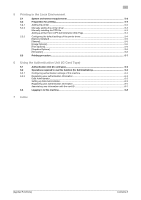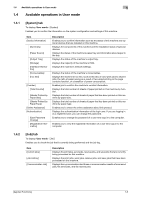Konica Minolta bizhub C3350 bizhub C3850/C3350 Applied Functions User Guide - Page 11
Status display, Basic usage, Description, Web Connection, Status - service mode
 |
View all Konica Minolta bizhub C3350 manuals
Add to My Manuals
Save this manual to your list of manuals |
Page 11 highlights
1.3 Basic usage 1 No. Item Description 1 Login user name Displays the login mode and user name. Click the user name when you log on as a registered user to confirm the user information. 2 Status display Displays the status of this machine. Displays the status of the printer and scanner sections of this machine with icons and messages. For details, refer to page 1-5. 3 [Log out] Click this button to log out of Web Connection. 4 Refresh Click this button to update the screen. 5 Information and set- Click the menu at the left-hand side of the screen, and the contents of tings that menu will appear. 6 Menu Click the category of the menu to display the menu items of that category. 7 Menu category Menu items are divided into some categories depending on each content. 8 Web Connection logo Click this logo to display the version information of Web Connection. 9 KONICA MINOLTA logo Click the logo to jump to the KONICA MINOLTA site (http://www.konicaminolta.com/). 1.3.3 Status display The current status of this machine is always shown at the top of the screen. The following icons represent the types of status. Icon Status Ready Description This machine is on-line, and ready for printing, or the machine is printing. Alert You need to exercise care, however, printing can be continued. Error Exercise care before printing. Fatal error This machine needs to be restarted. If this error persists after restarting the machine, this machine needs to be repaired. Contact your service representative. [Applied Functions] 1-5