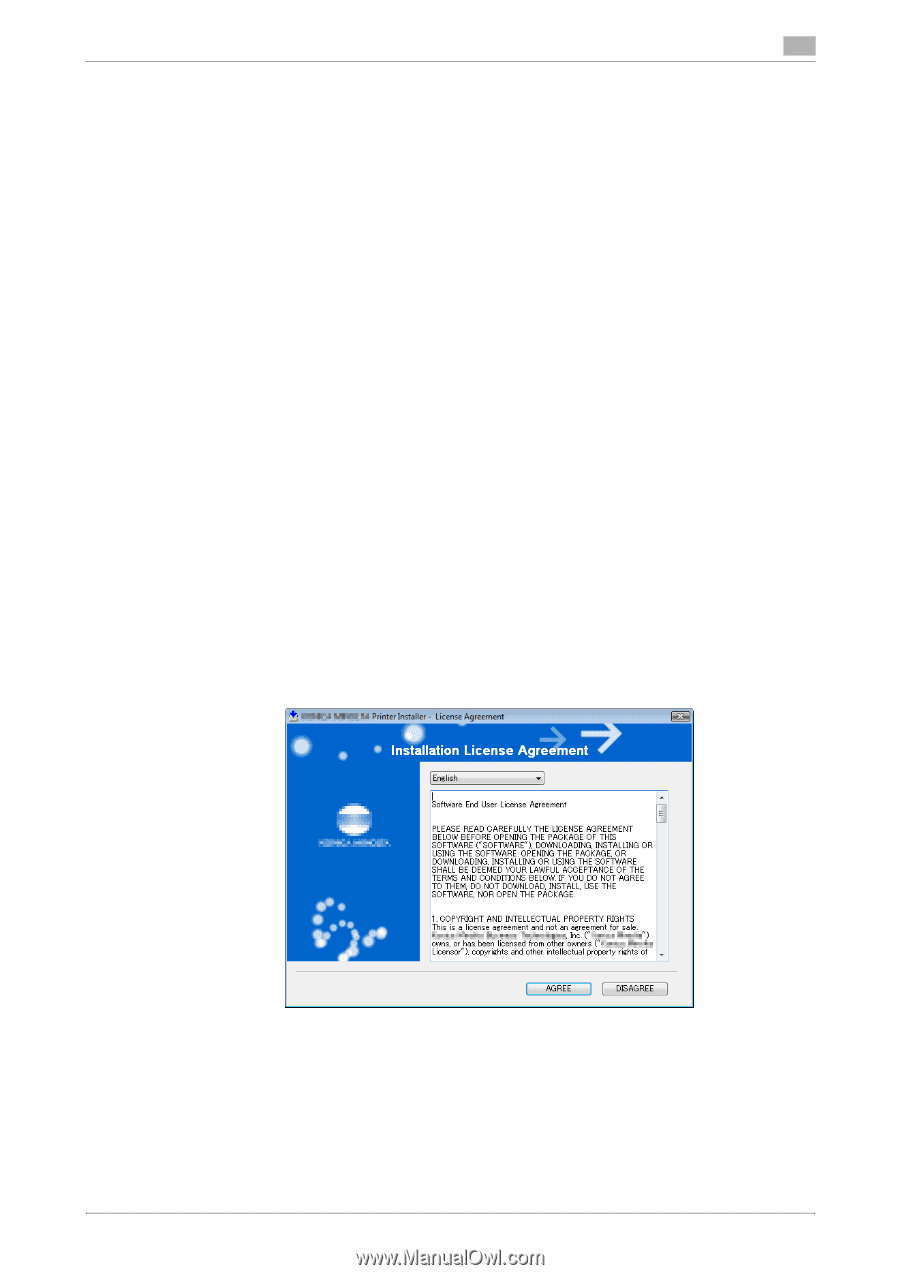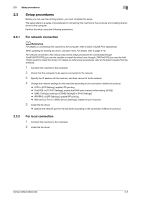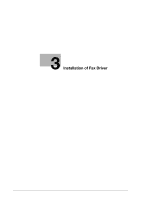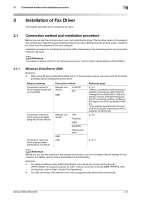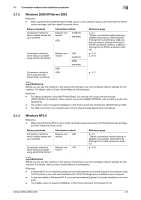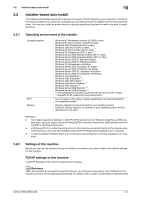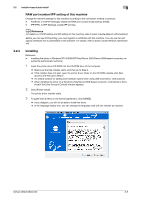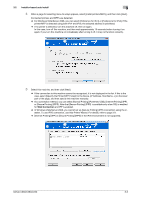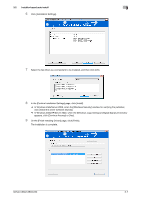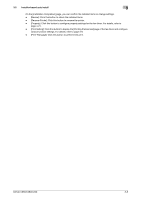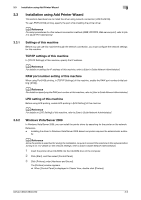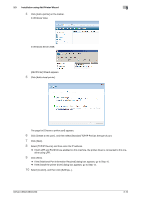Konica Minolta bizhub C360 bizhub C220/C280/C360 Fax Driver Operations User Ma - Page 16
RAW port number/IPP setting of this machine, Installing - drivers windows 7
 |
View all Konica Minolta bizhub C360 manuals
Add to My Manuals
Save this manual to your list of manuals |
Page 16 highlights
3.2 Installer-based auto install 3 RAW port number/IPP setting of this machine Change the network settings for this machine according to the connection method or protocol. - Port9100: In [TCP/IP Settings], enable the RAW port number (initial setting: [9100]). - IPP/IPPS: In [IPP Settings], enable IPP printing. d Reference For details on TCP/IP setting and IPP setting for this machine, refer to [User's Guide Network Administrator]. Before you can use IPPS printing, you must register a certificate with this machine. You can use the selfsigned certificate that is preinstalled in this machine. For details, refer to [User's Guide Network Administrator]. 3.2.3 Installing Reference - Installing the driver to Windows NT4.0/2000/XP/Vista/Server 2003/Server 2008-based computers re- quires the administrator authority. 1 Insert the printer driver CD-ROM into the CD-ROM drive of the computer. % Make sure that the installer starts, and then go to Step 2. % If the installer does not start, open the printer driver folder on the CD-ROM, double-click [Set- up.exe], and then go to Step 3. % If a wizard window for adding new hardware opens when using USB connection, click [Cancel]. % When installing the driver on a Windows Vista/Server 2008-based computer, click [Allow] or [Con- tinue] if the [User Account Control] window appears. 2 Click [Printer Install]. The printer driver installer starts. 3 To agree with all terms in the license agreement, click [AGREE]. % If you disagree, you will not be able to install the driver. % In the language display box, you can change the language used with the installer as required. bizhub C360/C280/C220 3-5