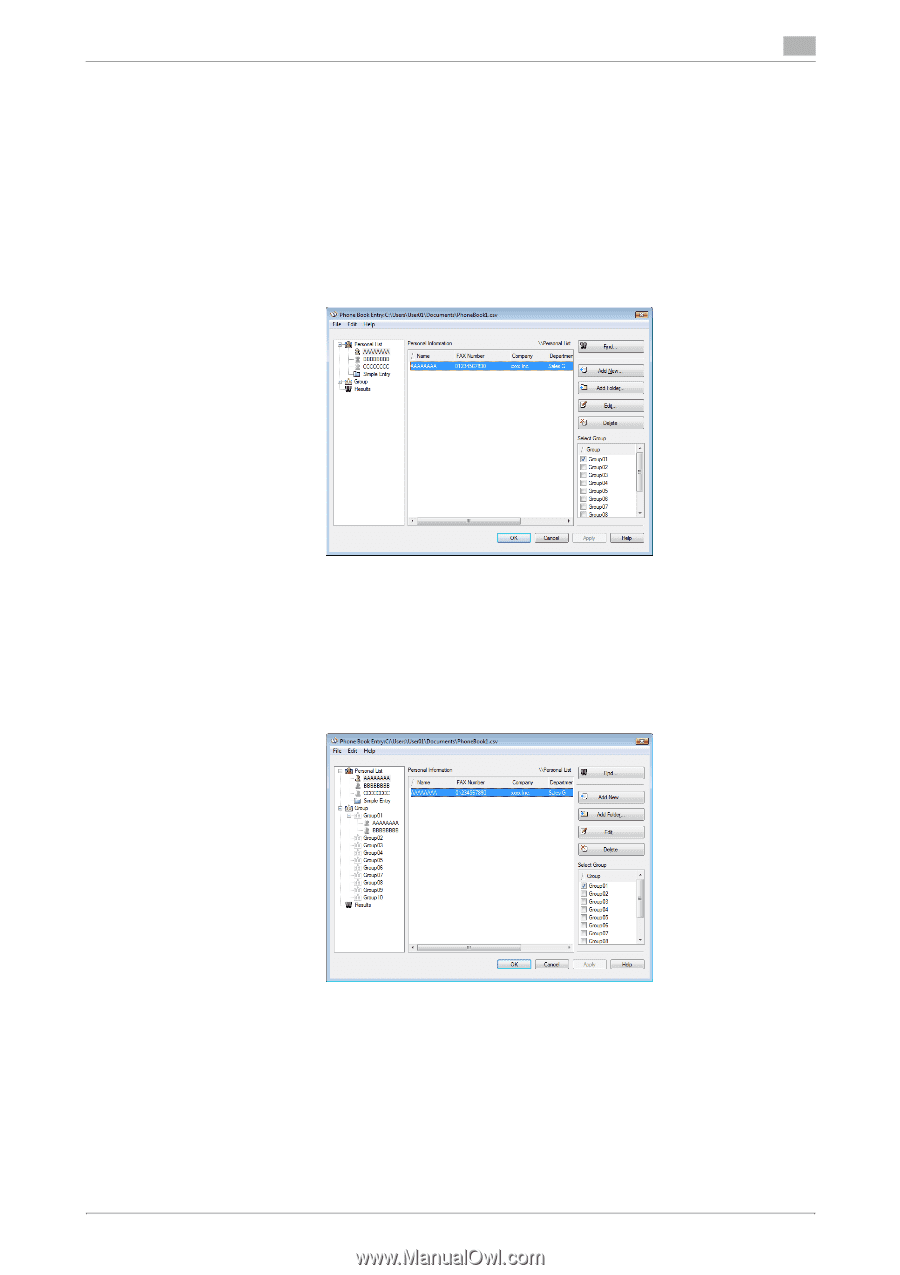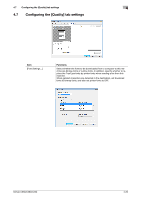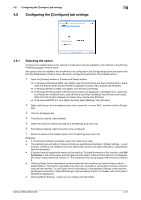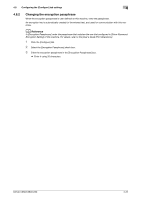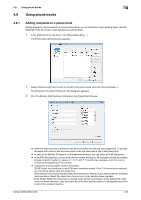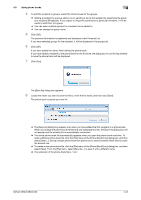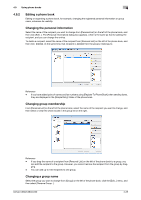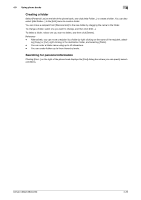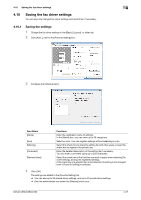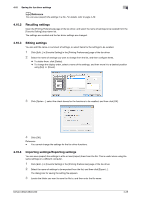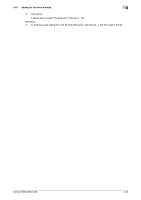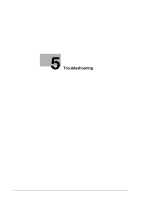Konica Minolta bizhub C360 bizhub C220/C280/C360 Fax Driver Operations User Ma - Page 56
Editing a phone book, Changing the personal information, Changing group membership, Changing a group
 |
View all Konica Minolta bizhub C360 manuals
Add to My Manuals
Save this manual to your list of manuals |
Page 56 highlights
4.9 Using phone books 4 4.9.2 Editing a phone book Editing or organizing a phone book, for example, changing the registered personal information or group name, enhances its usability. Changing the personal information Select the name of the recipient you want to change from [Personal List] on the left of the phone book, and then click [Edit...]. The [Personal Information] dialog box appears, which is the same as that for adding the recipient, and you can change the entries. To delete a recipient, select the name of the recipient from [Personal List] on the left of the phone book, and then click [Delete]. At the same time, that recipient is deleted from the groups it belongs to. Reference - If you have added pairs of names and fax numbers using [Register To Phone Book] when sending faxes, they are displayed in the [Simple Entry] folder of the phone book. Changing group membership From [Personal List] on the left of the phone book, select the name of the recipient you want to change, and then select or clear the check boxes in the group list on the right. Reference - If you drag the name of a recipient from [Personal List] on the left of the phone book to a group, you can add the recipient to the group. However, you cannot remove the recipient from the group by dragging. - You can add up to 100 recipients to one group. Changing a group name Select the group you want to change from [Group] on the left of the phone book, click the [Edit...] menu, and then select [Rename Group...]. bizhub C360/C280/C220 4-25