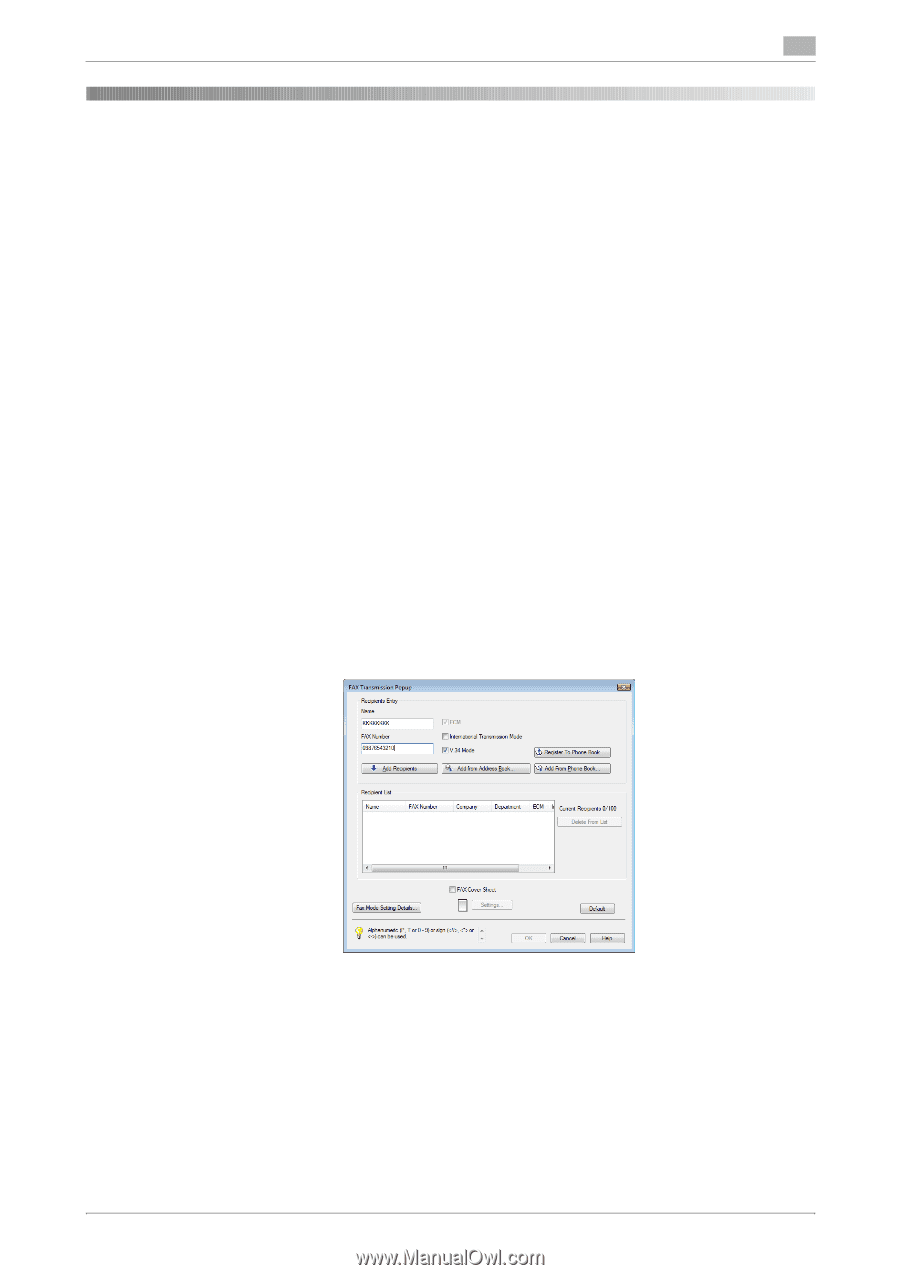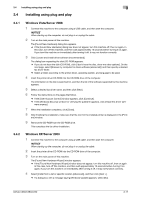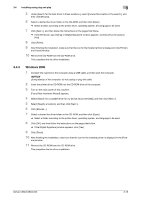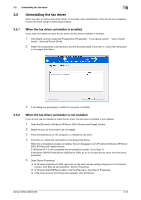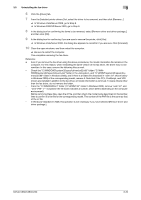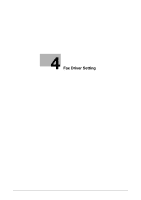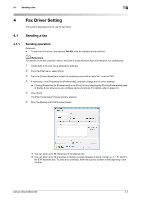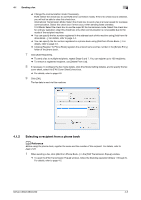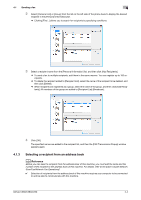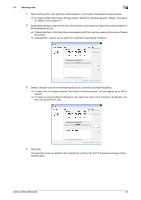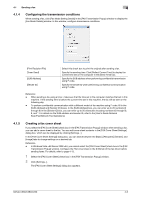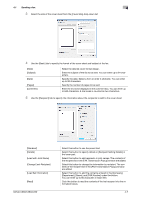Konica Minolta bizhub C360 bizhub C220/C280/C360 Fax Driver Operations User Ma - Page 33
Sending a fax
 |
View all Konica Minolta bizhub C360 manuals
Add to My Manuals
Save this manual to your list of manuals |
Page 33 highlights
4.1 Sending a fax 4 4 Fax Driver Setting This section describes how to use the fax driver. 4.1 Sending a fax 4.1.1 Sending operation Reference - To use the fax function, the optional Fax Kit must be installed in this machine. d Reference For details on the fax functions, refer to the [User's Guide Network Scan/Fax/Network Fax Operations]. 1 Create data to be sent using application software. 2 From the [File] menu, select [Print]. 3 From the [Printer Name] box, select the installed printer with a name like "xxxxxxx FAX". 4 If necessary, click [Properties] (or [Preferences]), and then change the fax driver settings. % Clicking [Properties] (or [Preferences]) in the [Print] window displays the [Printing Preferences] page of the fax driver where you can configure various functions. For details, refer to page 4-9. 5 Click [Print]. The [FAX Transmission Popup] window appears. 6 Fill in the [Name] and [FAX Number] boxes. % You can enter up to 80 characters in the [Name] box. % You can enter up to 38 characters including numbers between 0 and 9, hyphen (-), #, *, P, and T in the [FAX Number] box. To send a fax overseas, enter the country number at the beginning of the number. bizhub C360/C280/C220 4-2