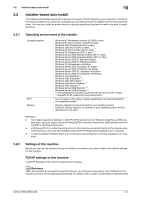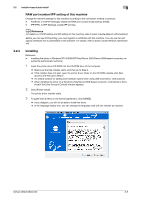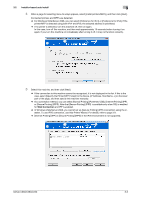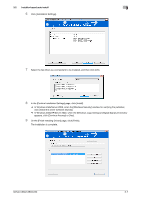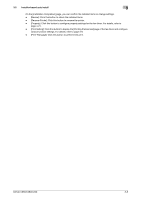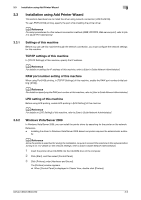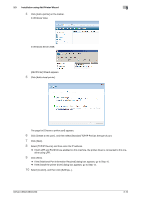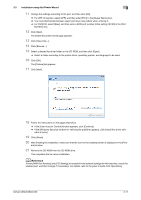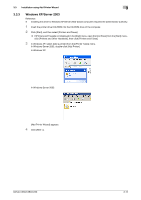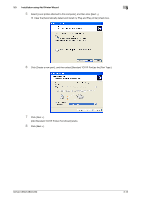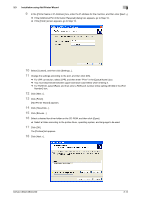Konica Minolta bizhub C360 bizhub C220/C280/C360 Fax Driver Operations User Ma - Page 20
Installation using Add Printer Wizard
 |
View all Konica Minolta bizhub C360 manuals
Add to My Manuals
Save this manual to your list of manuals |
Page 20 highlights
3.3 Installation using Add Printer Wizard 3 3.3 Installation using Add Printer Wizard This section describes how to install the driver using network connection (LPR/Port9100). To use LPR/Port9100 printing, specify the port while installing the printer driver. d Reference For setup procedures for other network connection methods (SMB, IPP/IPPS, Web service print), refer to [User's Guide Print Operations]. 3.3.1 Settings of this machine Before you can use this machine through the network connection, you must configure the network settings for this machine. TCP/IP settings of this machine In [TCP/IP Settings] of this machine, specify the IP address. d Reference For details on setting the IP address of this machine, refer to [User's Guide Network Administrator]. RAW port number setting of this machine When using Port9100 printing, in [TCP/IP Settings] of this machine, enable the RAW port number (initial setting: [9100]). d Reference For details on specifying the RAW port number of this machine, refer to [User's Guide Network Administrator]. LPD setting of this machine Before using LPR printing, enable LPD printing in [LPD Setting] of this machine. d Reference For details on [LPD Setting] of this machine, refer to [User's Guide Network Administrator]. 3.3.2 Windows Vista/Server 2008 In Windows Vista/Server 2008, you can install the printer driver by searching for the printer on the network. Reference - Installing the driver to Windows Vista/Server 2008-based computers requires the administrator author- ity. d Reference Since the printer is searched for during the installation, be sure to connect this machine to the network before turning it on. For details on the network settings, refer to [User's Guide Network Administrator]. 1 Insert the printer driver CD-ROM into the CD-ROM drive of the computer. 2 Click [Start], and then select [Control Panel]. 3 Click [Printers] under [Hardware and Sound]. The [Printers] window appears. % When [Control Panel] is displayed in Classic View, double-click [Printers]. bizhub C360/C280/C220 3-9