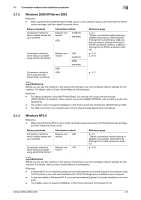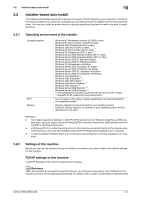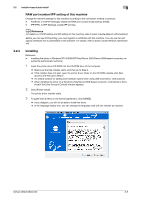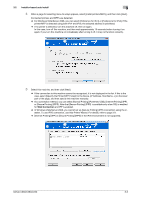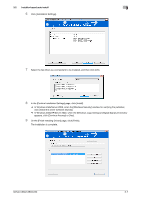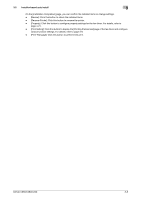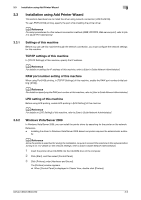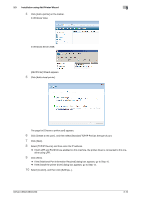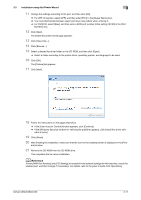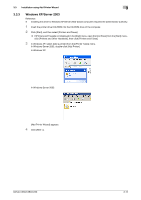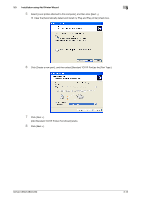Konica Minolta bizhub C360 bizhub C220/C280/C360 Fax Driver Operations User Ma - Page 19
Print Setting]: Click this button to display the [Printing Preferences] of the fax driver - reviews
 |
View all Konica Minolta bizhub C360 manuals
Add to My Manuals
Save this manual to your list of manuals |
Page 19 highlights
3.2 Installer-based auto install 3 On the [Installation Completed.] page, you can confirm the installed items or change settings. - [Review]: Click this button to check the installed items. - [Rename Printer]: Click this button to rename the printer. - [Property]: Click this button to configure property settings for the fax driver. For details, refer to page 4-21. - [Print Setting]: Click this button to display the [Printing Preferences] page of the fax driver and configure various function settings. For details, refer to page 4-9. - [Print Test page]: Click this button to perform test print. bizhub C360/C280/C220 3-8
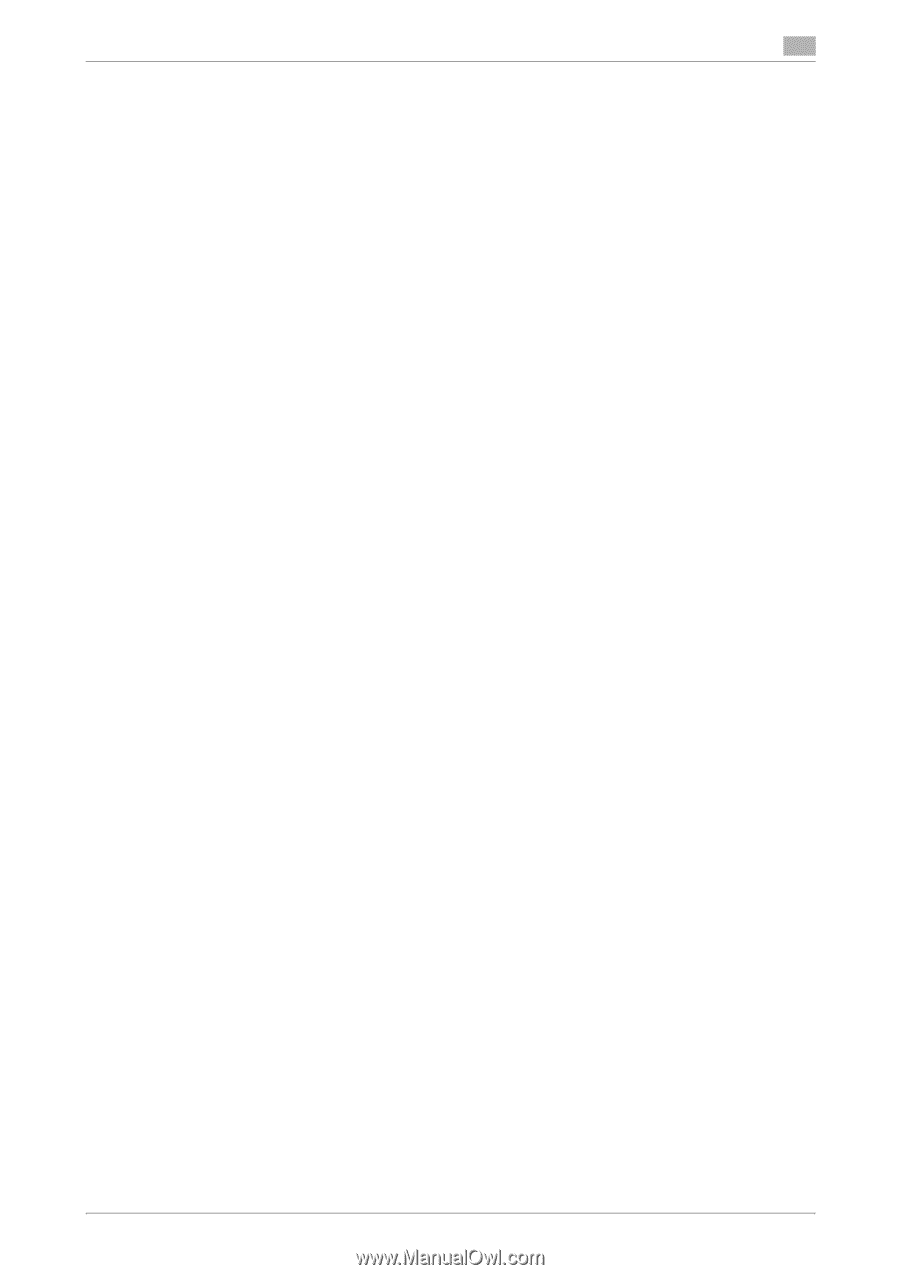
bizhub C360/C280/C220
3-8
3.2
Installer-based auto install
3
On the [Installation Completed.] page, you can confirm the installed items or change settings.
-
[Review]: Click this button to check the installed items.
-
[Rename Printer]: Click this button to rename the printer.
-
[Property]: Click this button to configure property settings for the fax driver. For details, refer to
page 4-21.
-
[Print Setting]: Click this button to display the [Printing Preferences] page of the fax driver and configure
various function settings. For details, refer to page 4-9.
-
[Print Test page]: Click this button to perform test print.