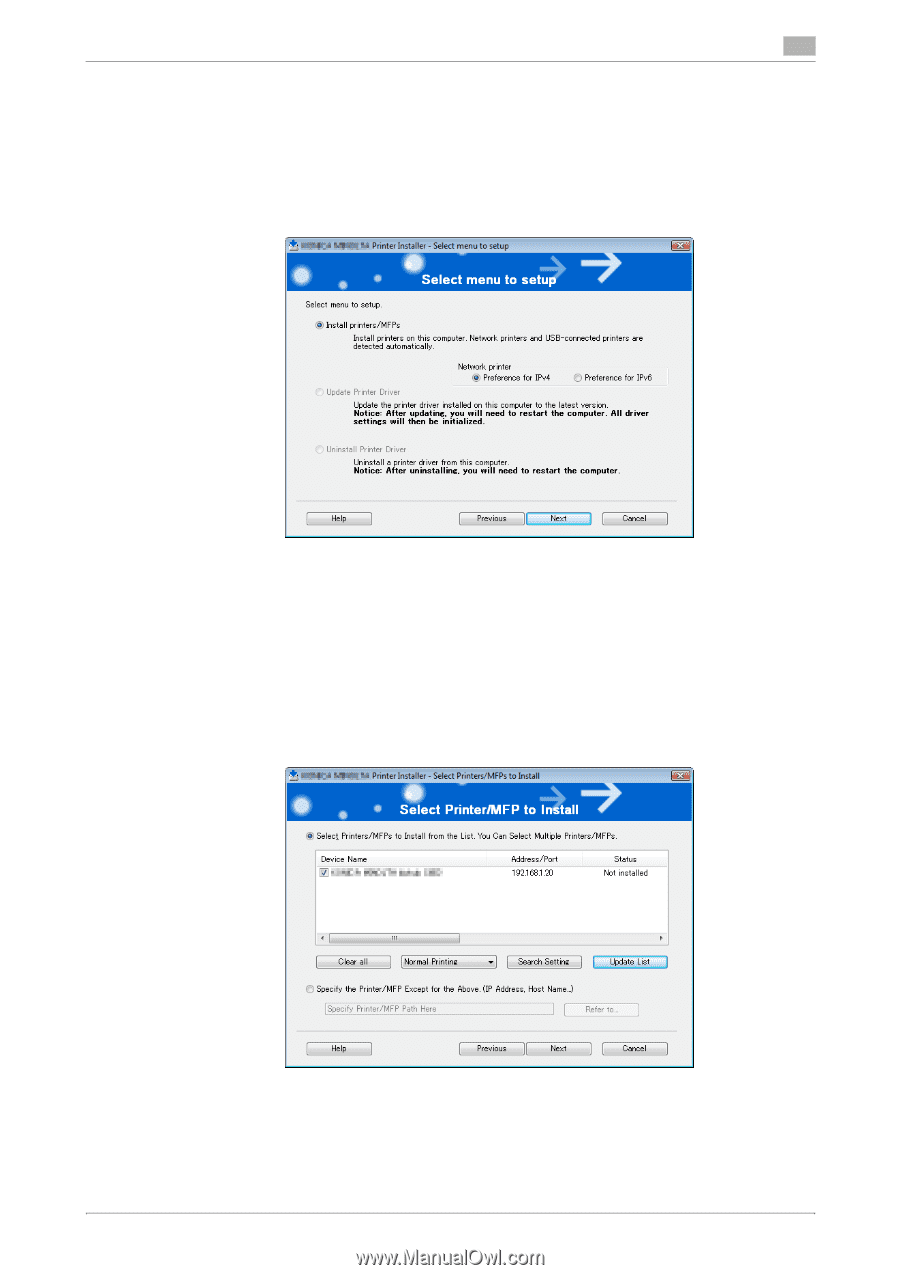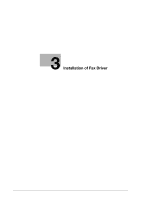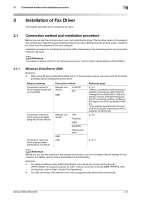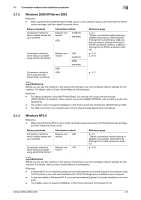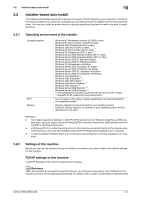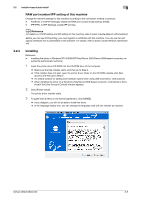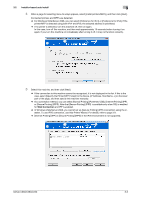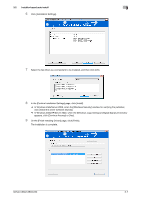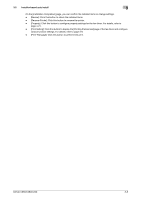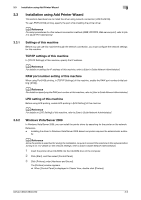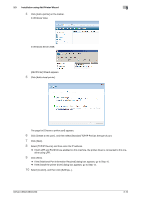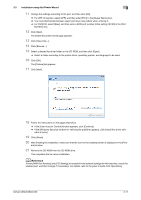Konica Minolta bizhub C360 bizhub C220/C280/C360 Fax Driver Operations User Ma - Page 17
Installer-based auto install, Web Connection - parts manual
 |
View all Konica Minolta bizhub C360 manuals
Add to My Manuals
Save this manual to your list of manuals |
Page 17 highlights
3.2 Installer-based auto install 3 4 When a page for selecting menu to setup appears, select [Install printers/MFPs], and then click [Next] . Connected printers and MFPs are detected. % For Windows Vista/Server 2008, you can select [Preference for IPv4] or [Preference for IPv6]. If the printer/MFP is detected using both IPv4 and IPv6, the selected address is prioritized. % If no printer is detected, turn this machine off, then on again. In this case, turn off this machine, and then wait approximately 10 seconds before turning it on again. If you turn this machine on immediately after turning it off, it may not function correctly. 5 Select this machine, and then click [Next]. % If the connection to this machine cannot be recognized, it is not displayed in the list. If this is the case, select [Specify the Printer/MFP Except for the Above. (IP Address, Host Name...)] on the lower part of the page, and then specify this machine manually. % As a connection method, you can select [Normal Printing] (Port9100, USB), [Internet Printing] (IPP), or [Secure Printing] (IPPS). Note that [Secure Printing] (IPPS) is available only when SSL is enabled for Web Connection and IPP is enabled. % In Windows Vista/Server 2008, you cannot set up [Secure Printing] (IPPS connection) using the installer. To use IPPS connection, use Add Printer Wizard. For details, refer to page 3-9. % [Internet Printing] (IPP) or [Secure Printing] (IPPS) in the IPv6 environment is not supported. bizhub C360/C280/C220 3-6