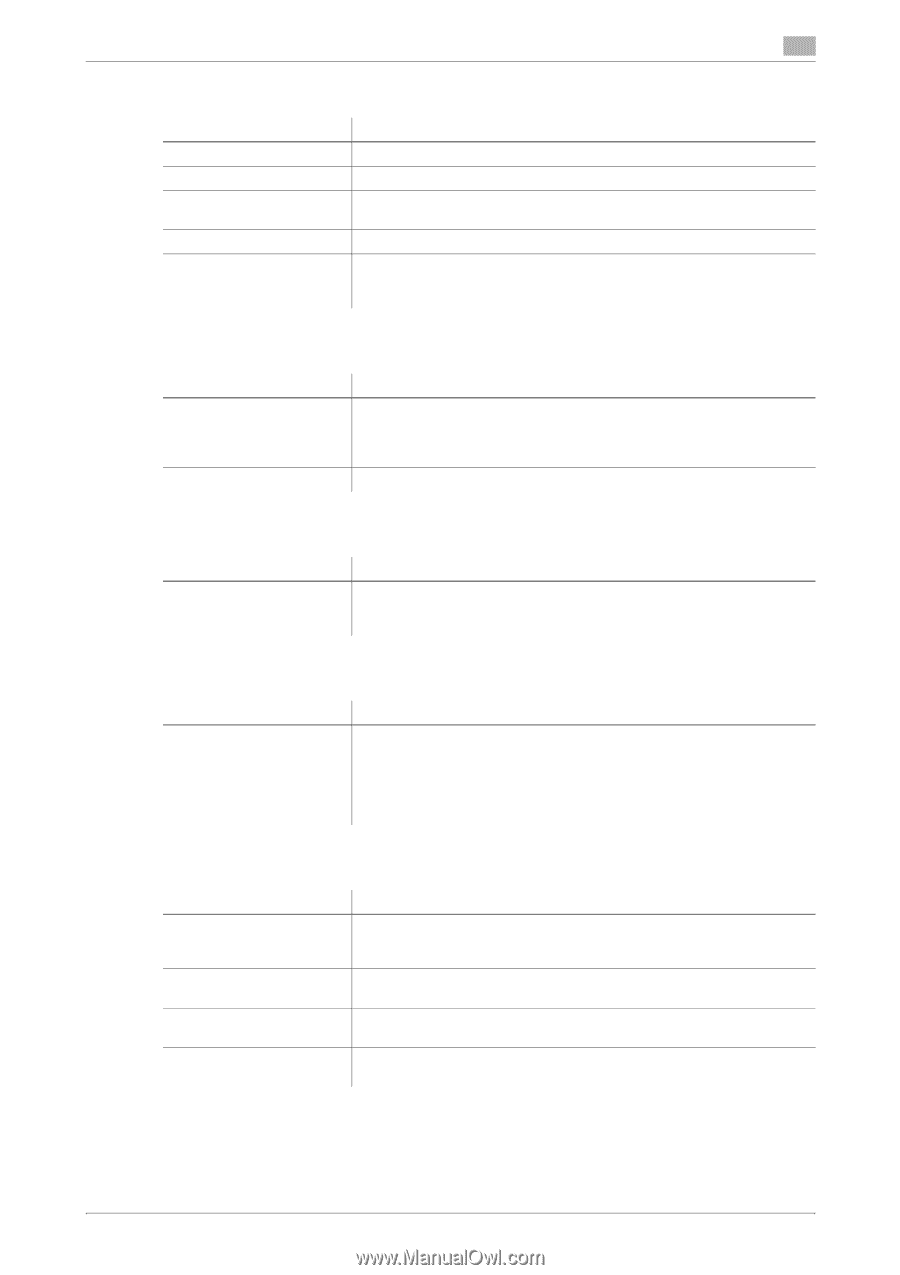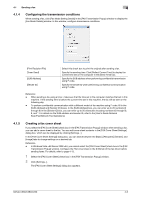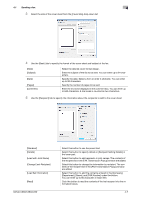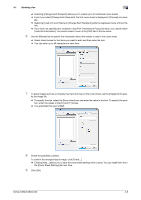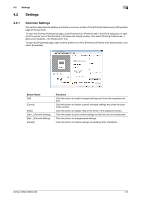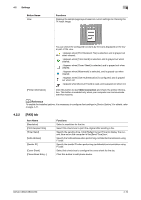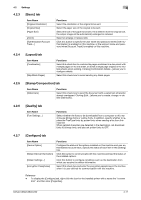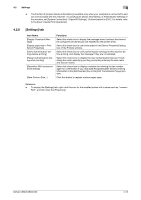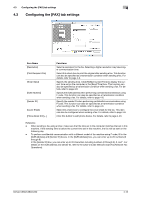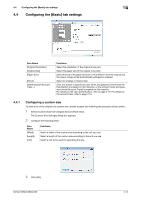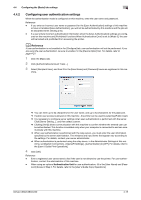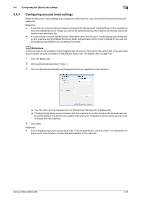Konica Minolta bizhub C360 bizhub C220/C280/C360 Fax Driver Operations User Ma - Page 42
Basic] tab, Layout] tab, Stamp/Composition] tab, Quality] tab, Con tab
 |
View all Konica Minolta bizhub C360 manuals
Add to My Manuals
Save this manual to your list of manuals |
Page 42 highlights
4.2 Settings 4.2.3 [Basic] tab Item Name [Original Orientation] [Original Size] [Paper Size] [Zoom] [Authentication/Account Track...] 4 Functions Select the orientation of the original to be sent. Select the paper size of the original to be sent. Select the size of the paper to be sent. If it is different from the original size, the output image will be automatically enlarged or reduced. Select an enlarge or reduce ratio. Click this button to specify the user name and password when [User Authentication] is enabled on this machine, or the account name and password when [Account Track] is enabled on this machine. 4.2.4 [Layout] tab Item Name [Combination] [Skip Blank Pages] Functions Select this check box to combine the pages contained in a document with multiple pages on to one sheet, or divide a single page original on to multiple sheets when sending. Clicking [Combination Details...] allows you to configure details. Select this check box to avoid sending any blank pages. 4.2.5 [Stamp/Composition] tab Item Name [Watermark] Functions Select this check box to send the document with a watermark (character stamp) overlapped. Clicking [Edit...] allows you to create, change, or delete watermarks. 4.2.6 [Quality] tab Item Name [Font Settings...] Functions Select whether the fonts to be downloaded from a computer to this machine are bitmap fonts or outline fonts. In addition, specify whether to replace the TrueType fonts by printer fonts when sending a fax from this machine. When garbled characters are detected in the destination, set download fonts to bitmap fonts, and also set printer fonts to OFF. 4.2.7 [Configure] tab Item Name [Device Option] [Obtain Device Information] [Obtain Settings...] [Encryption Passphrase] Functions Configure the status of the options installed on this machine and user authentication/account track. Specify the status of each item in the [Setting] box. Click this button to communicate with this machine and load the status of the installed options. Click this button to configure conditions such as the destination from which you acquire the device information. Select this check box and enter the encryption passphrase in the text box when it is user-defined for communication with this machine. Reference - To display the [Configure] tab, right-click the icon for the installed printer with a name like "xxxxxxx FAX", and then click [Properties]. bizhub C360/C280/C220 4-11