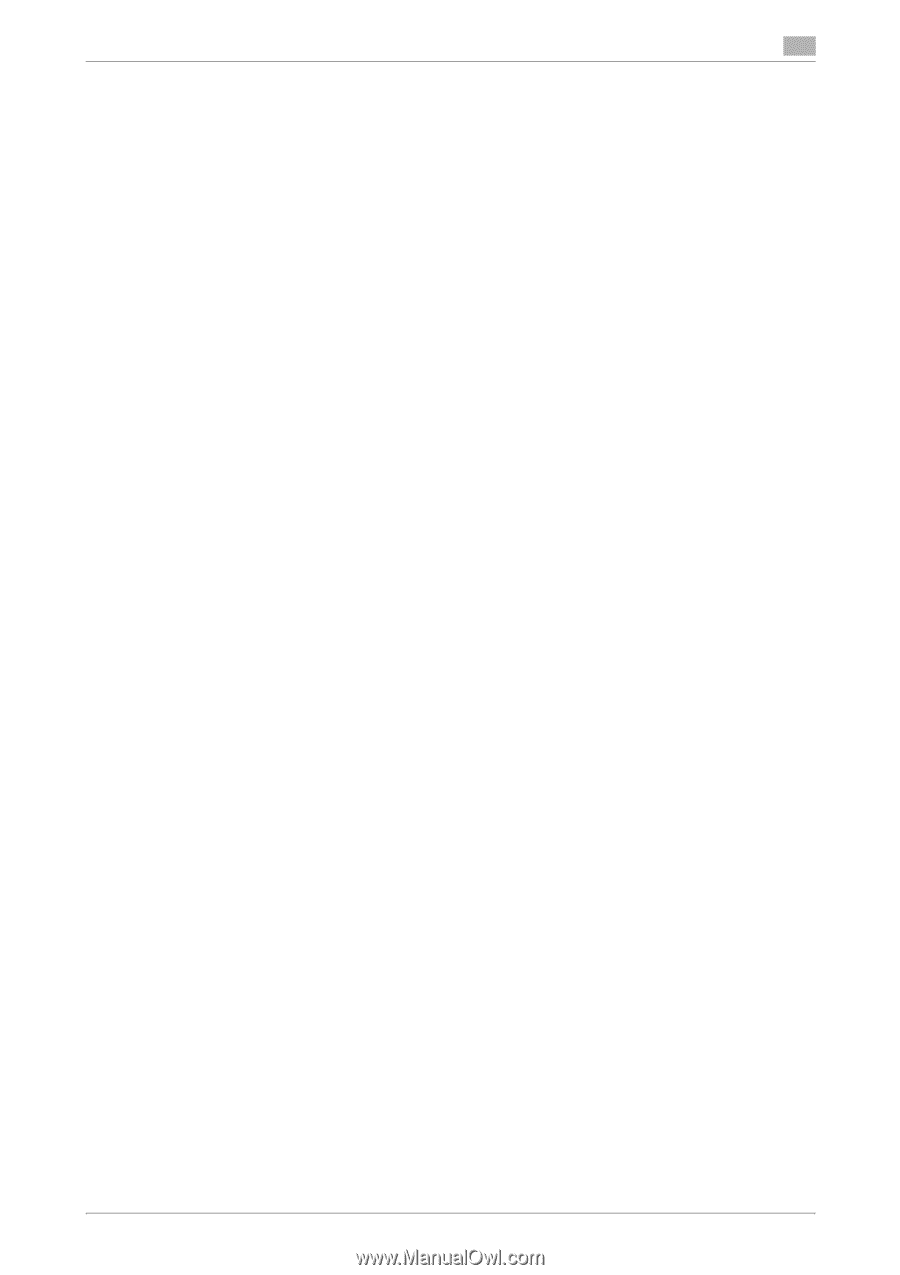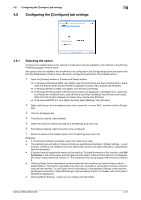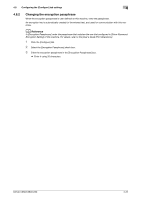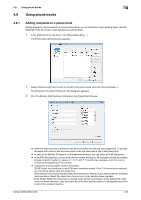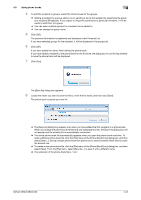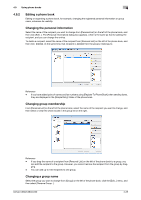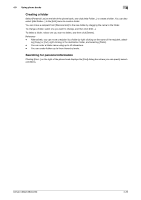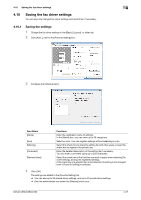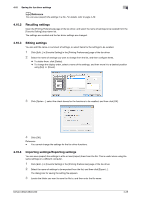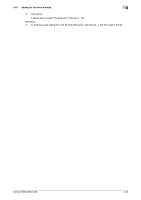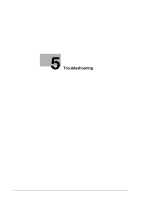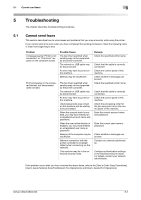Konica Minolta bizhub C360 bizhub C220/C280/C360 Fax Driver Operations User Ma - Page 57
Creating a folder, Searching for personal information
 |
View all Konica Minolta bizhub C360 manuals
Add to My Manuals
Save this manual to your list of manuals |
Page 57 highlights
4.9 Using phone books 4 Creating a folder Select [Personal List] on the left of the phone book, and click [Add Folder...] to create a folder. You can also select [Add Folder...] in the [Edit] menu to create a folder. You can move a recipient from [Personal List] to the new folder by dragging the name to the folder. To change a folder, select one you want to change, and then click [Edit...]. To delete a folder, select one you want to delete, and then click [Delete]. Reference - Alternatively, you can move a recipient to a folder by right-clicking on the name of the recipient, select- ing [Copy] or [Cut], right-clicking in the destination folder, and selecting [Paste]. - You can enter a folder name using up to 40 characters. - You can create folders up to three hierarchy levels. Searching for personal information Clicking [Find...] on the right of the phone book displays the [Find] dialog box where you can specify search conditions. bizhub C360/C280/C220 4-26