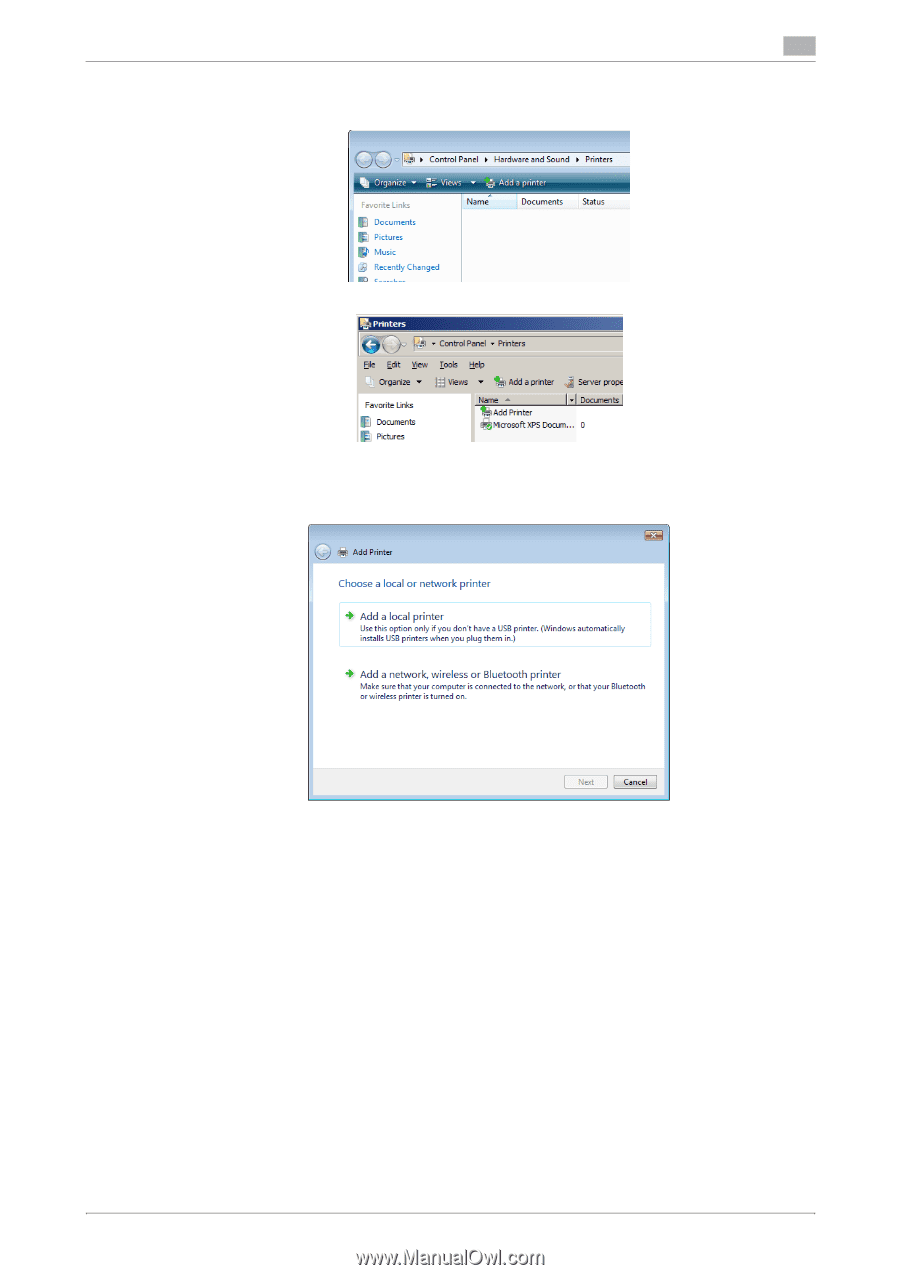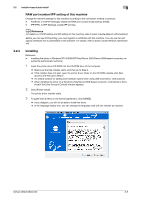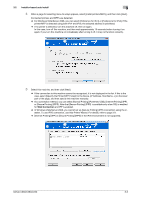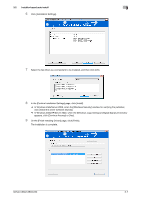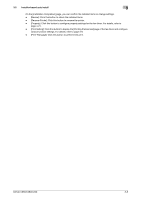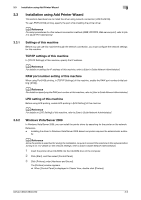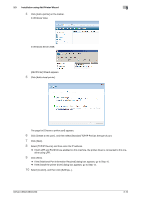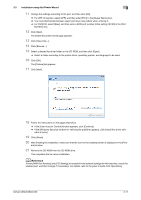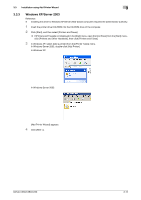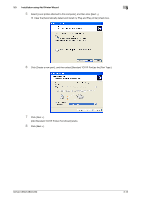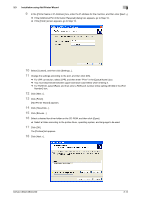Konica Minolta bizhub C360 bizhub C220/C280/C360 Fax Driver Operations User Ma - Page 21
Add Printer] Wizard appears. - driver windows 10
 |
View all Konica Minolta bizhub C360 manuals
Add to My Manuals
Save this manual to your list of manuals |
Page 21 highlights
3.3 Installation using Add Printer Wizard 3 4 Click [Add a printer] on the toolbar. In Windows Vista: In Windows Server 2008: [Add Printer] Wizard appears. 5 Click [Add a local printer]. The page for [Choose a printer port] appears. 6 Click [Create a new port:], and then select [Standard TCP/IP Port] as the type of port. 7 Click [Next]. 8 Select [TCP/IP Device], and then enter the IP address. % If both LPR and Port9100 are enabled on this machine, the printer driver is connected to this machine using LPR. 9 Click [Next]. % If the [Additional Port Information Required] dialog box appears, go to Step 10. % If the [Install the printer driver] dialog box appears, go to Step 13. 10 Select [Custom], and then click [Settings...]. bizhub C360/C280/C220 3-10