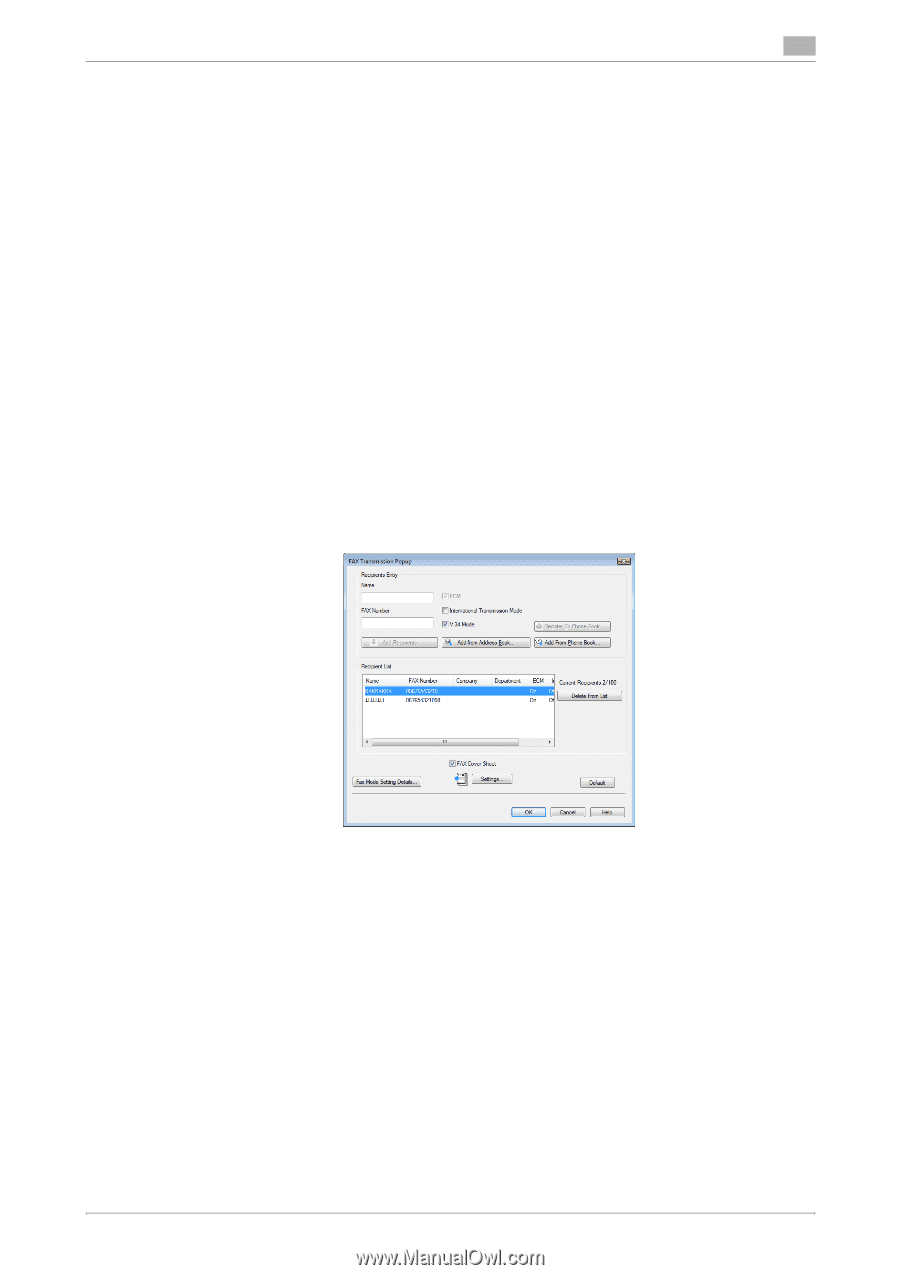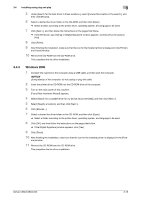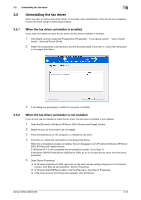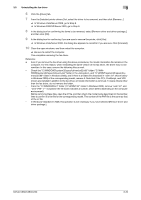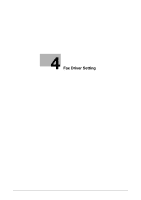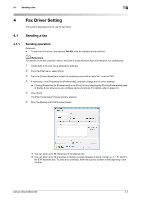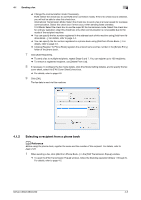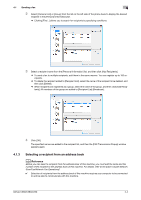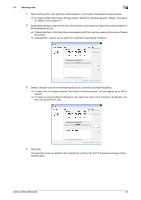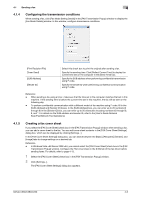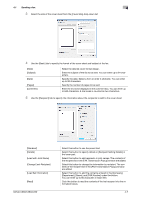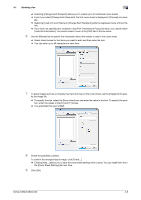Konica Minolta bizhub C360 bizhub C220/C280/C360 Fax Driver Operations User Ma - Page 34
Selecting a recipient from a phone book - add to address book
 |
View all Konica Minolta bizhub C360 manuals
Add to My Manuals
Save this manual to your list of manuals |
Page 34 highlights
4.1 Sending a fax 4 % Change the communication mode if necessary. ECM: Select the check box to use ECM (error correction mode). If the V.34 check box is selected, you will not be able to clear this check box. International Transmission Mode: Select the check box to send a fax at a lower speed for overseas communication. Select this check box if errors occur when sending faxes overseas. V.34 Mode: Select the check box to use the super G3 fax transmission mode. Select this check box for ordinary operation; clear this check box only when communication is not possible due to the mode of the recipient machine. % You can specify the fax number registered in the address book of this machine using [Add from Address Book...]. For details, refer to page 4-4. % You can specify the fax number registered in a phone book using [Add from Phone Book...]. For details, refer to page 4-3. % Clicking [Register To Phone Book] registers the entered name and fax number in the [Simple Entry] folder of the phone book. 7 Click [Add Recipients]. % To send a fax to multiple recipients, repeat Steps 6 and 7. You can register up to 100 recipients. % To remove a registered recipient, use [Delete From List]. 8 If necessary, to configure the fax mode details, click [Fax Mode Setting Details], and to specify the fax cover sheet, select the [FAX Cover Sheet] check box. % For details, refer to page 4-6. 9 Click [OK]. The fax data is sent via this machine. 4.1.2 Selecting a recipient from a phone book d Reference Before using the phone book, register the name and fax number of the recipient. For details, refer to page 4-23. 1 When sending a fax, click [Add from Phone Book...] in the [FAX Transmission Popup] window. % To open the [FAX Transmission Popup] window, follow the [Sending operation] (Steps 1 through 5). For details, refer to page 4-2. bizhub C360/C280/C220 4-3